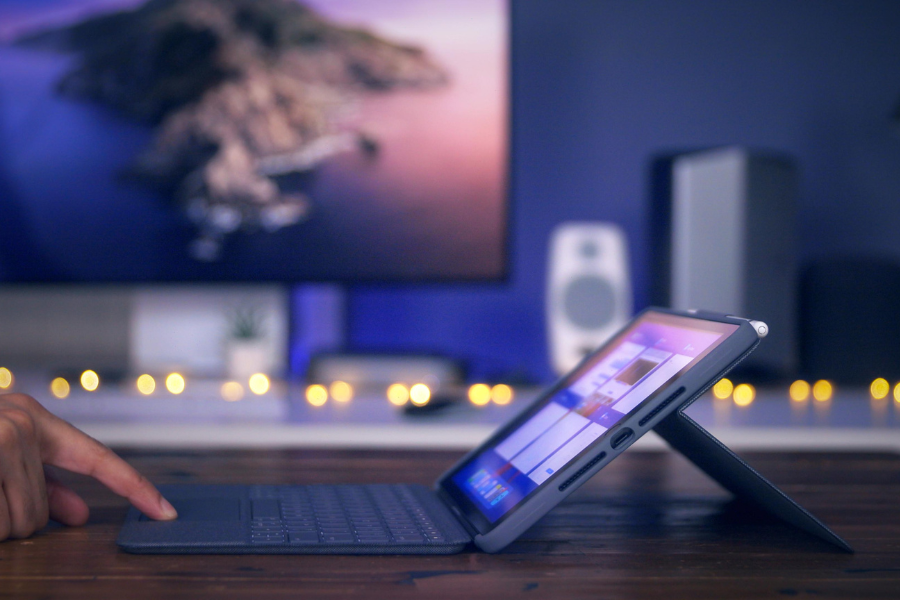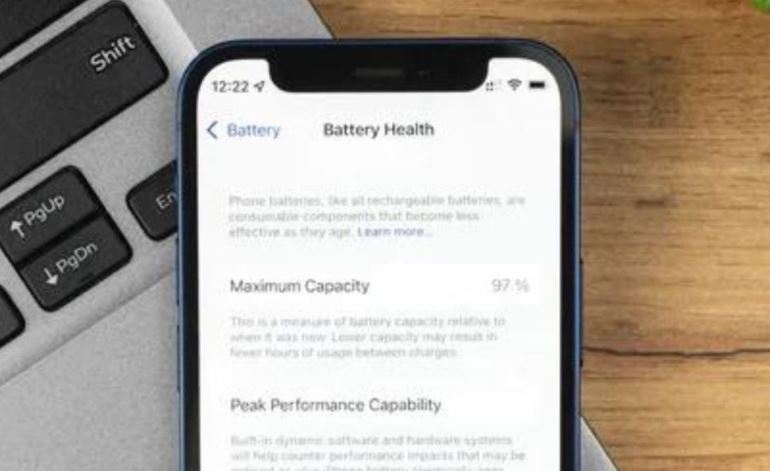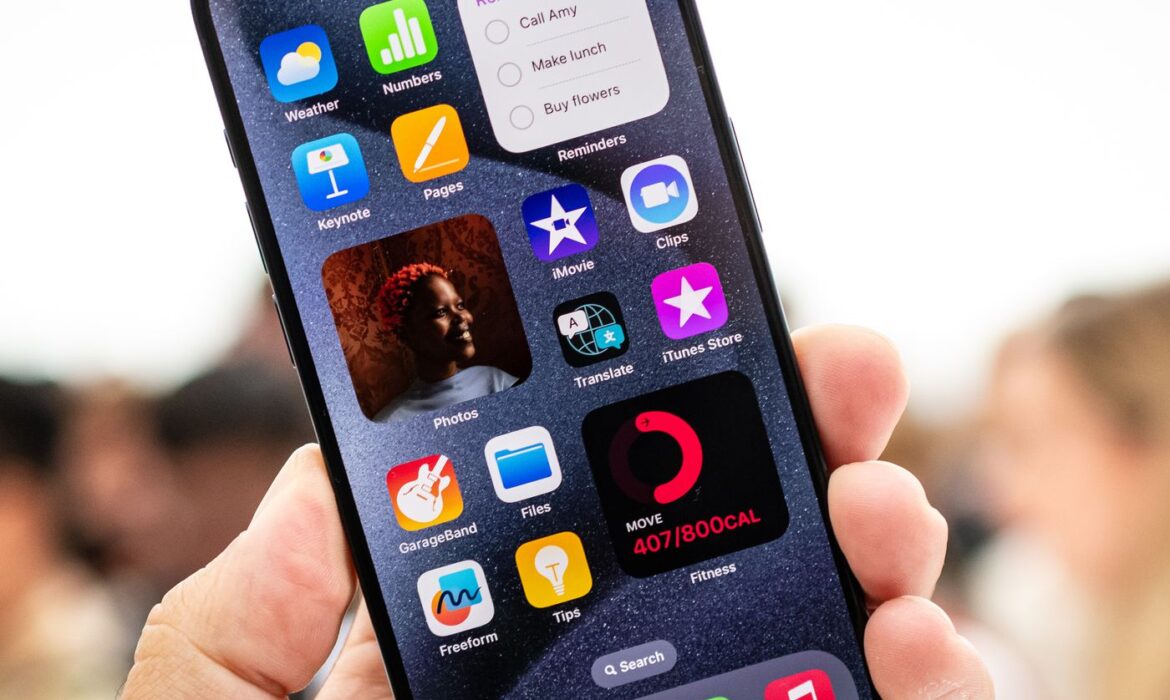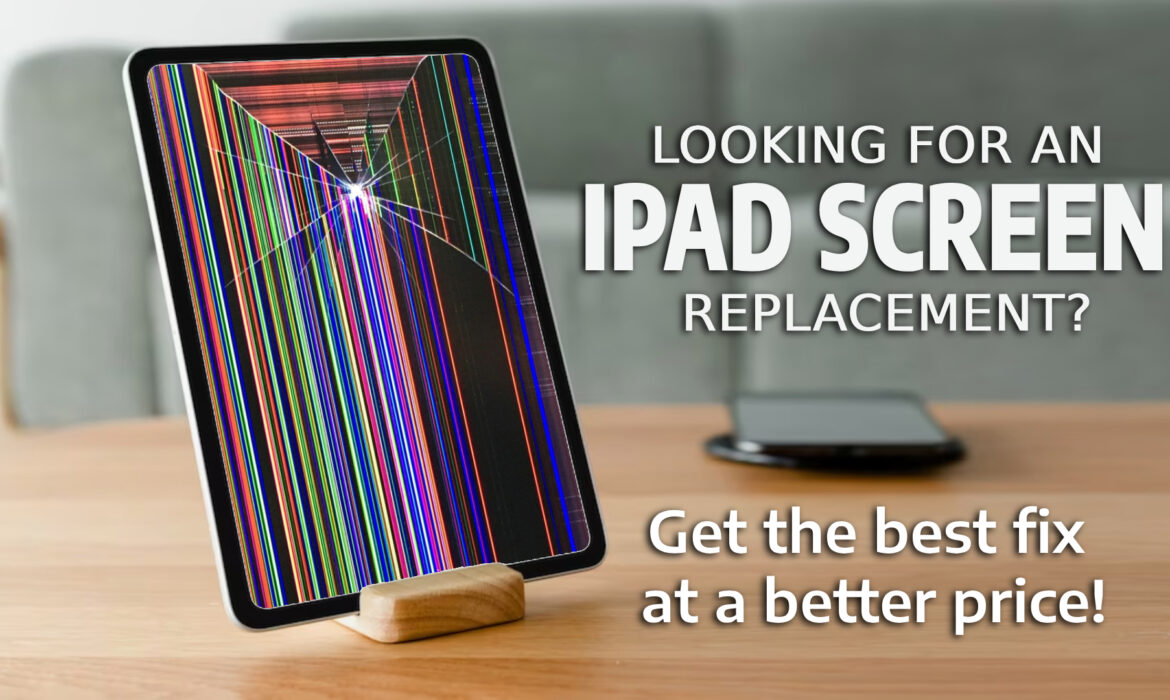Should I have my repair iPhone in the center or the Apple Store?
Phone repair has always been a thing, especially for iPhone repair as you can’t just swap out the battery and so on. Although the repair industry is quite established, especially in Singapore, it has a bad rap among the public as people tend to associate third-party repairers with not using original parts. Although some third-party repairs might do that, it has affected the industry. So, it is important to find a reliable third-party repairer. There are a few opinion on this matters, Fix my Gadget showcase the pros and cons of both.
As a third-party shop repairer, there are certain situations where we would recommend for you to go to the Apple Store while there are situations where a third-party shop works wonder.
So, in what situation do you go to the Apple store?
If you are facing some issues after purchasing your iPhone not too long ago, you should take it back to the Apple Store that you bought it from as they will most likely exchange it for you. Not only that, if you face any software issues, sometimes the third-party repairer would not be able to do anything in regard to it.
Where is it fine to repair it in a repair shop?
There are a few situations where we will highly recommend bringing it to a trusted repair shop like us. Firstly, it will be the iPhone service or any kind of mobile servicing. This is because the process of servicing does not require any other component from the Apple Store.
Other than that, we would also recommend changing small components of the phone like iPhone screen repair, iPhone screen replace, or iPhone battery replacement would also be better to fix on the reliable third-party store as it is more likely to be cheaper.
Check out The Fix Bot for affordable yet reliable options of iPhone reparation.
iPhone Secrets: 8 Things You Didn’t Know Your iOS Device Could Do

There’s no question that an iPhone packs a ton of functionality into a small package. But even iOS users might not know all the hidden tricks that an iPhone is capable of.
8 Things You Didn’t Know Your iOS Device Could Do
Fixbot wants to give you a list of our favorite hidden and little-known iPhone features.
1. Change an eBook into an Audio Book
One neat — and often overlooked feature — is the iPhone’s ability to read any text on the screen out loud. While normally a feature to aid seeing impaired users, it can also turn any ordinary eBook into an audiobook.
To use it, go to:
Settings > General > Accessibility > Speech
From here, activate the Speak Screen function. Once you do, you can swipe down from the top of your screen with two fingers in any app — and it’ll read any text displayed on the screen to you. You can tweak certain functions, too — like voice gender and speaking speed.
2. Use Your iPhone as a Scanner
In our increasingly digital-driven world, it can be hard to find an analog scanner when you’re out and about. Luckily, the iPhone can easily mimic this function with the help of certain apps, like Scanbot, Dropbox, and Microsoft’s proprietary Office Lens.
Using these apps, you can simply take a picture of a document — or whiteboard, or business card — and turn it into a digital copy, which you can then export save, or export. Some of these apps also offer an Optical Character Recognition feature, which lets you search the digital documents as if they were text files.
3. Use the iPhone’s Hidden Trackpad
While trackpads are normally the realm of laptops and desktops, any iPhone with 3D touch also has a trackpad hidden within its features — which can be extremely useful for editing text on your smartphone.
To use it, simply press and hold firmly on the keyboard within a text app. From here it’ll automatically switch to trackpad mode — you’ll know it’s working when you see the keyboard’s characters disappear. From here, you can move the cursor around more easily, and select, highlight or edit certain portions of text much quicker than you normally could.
4. View all the Photos a Contact has Texted You.
If you’ve been texting someone in iMessage for any period of time, you know how quickly a message thread can become huge. If you want to find a picture your friend sent you last month, for example, it can be cumbersome and time-consuming to try and scroll all the way up to find it.
Luckily, there’s an easier way to find photos. Simply open a thread in iMessage, and click the circular “I” icon in the upper right corner. From here, you can see a list of all the photos and attachments that you or your friend have sent each other.
5. Get Location-Based Reminders
By now, basically, everyone knows that you can ask Siri to give you time-based reminders, but you can also ask Siri to give you location-based reminders too. For example, you can say, “Remind me to call my brother when I get home.” If you’re at work, you can ask Siri to remind you to get to gas when you leave — and you’ll be sent a notification when you begin driving away.
For this to work properly, you’ll need to create updated cards in your Contacts with information like name, address, and contact relationships. To do so, simply open Contacts and tap the contact you want to edit. Your personal contact card can be seen at the top of your contacts list.
6. Control Your iPhone with Your Head
Sure, you can control your iPhone with your voice — but did you know that you can also control it with your head? Now, it’s not exactly mind-control, but it’s pretty cool to use head gestures to control certain system functions on your smart device.
To activate this little-known feature, open Settings, and go to General > Accessibility > Switch Control. Tap on the Switches option, and add a new switch using the Camera as a source. To activate Siri with a head gesture, for example, select Right Head Movement, and then Siri under System Setting. If Switch Control is on, you should see blue rectangles scanning objects on your iPhone’s screen. Tilt your head to the right, and Siri should be activated.
7. Apply a Color Filter to Your iPhone
One of the new and little-known features in iOS is the addition of what’s called “Color Filters.” This is a great way to make your iPhone easier on the eyes, or to tweak certain display colors to make the iPhone more accessible for color-blind users.
To activate it, simply go to General > Accessibility > Accommodations > Color Filters. The grayscale mode introduced in iOS 8 has been moved here — if you feel the need to add a noir aesthetic to your phone. Otherwise, you can select from a range of color swap options, or simply apply a Color Tint to your iPhone. The latter feature is similar to Night Shift but lets you tint the display basically in any hue or intensity you want.
8. Teach Siri Proper Pronunciation
Siri is a great tool for productivity and convenience on an iPhone, but there’s no getting around the fact that sometimes it can pronounce things a little off. Case in point: Siri’s infamous mispronunciation of Barbra Streisand’s name.
To teach Siri to pronounce a name better, just activate Siri and say “That’s not how you pronounce (blank).” Siri will then ask you to pronounce the first and last name of a Contact, for example — and then ask you to select from a few different playbacks.
How To Fix Scratches On Liquid Screen Protector

Fixing scratches on a liquid screen protector can be challenging, as they form a hardened, transparent layer. DIY solutions may include applying a small amount of toothpaste or baking soda mixed with water on the scratch and gently rubbing with a soft cloth. However, success is not guaranteed, and it’s often more effective to prevent scratches by reapplying a new layer of the liquid screen protector for continued protection.
Materials Required to Fix Scratches on Liquid Screen Protectors
Here’s what you’ll need:
- Soft Cloth
- Toothpaste
- Baking Soda
- Metal Polish
- Scratch Remover Pen
- Water or Rubbing Alcohol
These items are easy to find and affordable, making it simple to do the scratch removal process at home.
Ways to Fix Scratches on the Liquid Screen Protector
1. Using Toothpaste
Toothpaste isn’t just for your teeth; it can also work wonders in fixing minor cracks. Apply a small amount of toothpaste to the scratches and gently rub it in using a microfiber cloth. The mild abrasiveness can help diminish the scratches, leaving your liquid screen protector looking clearer.
2. Using Baking Soda
Similar to toothpaste, baking soda’s fine particles can aid in smoothing out surface scratches. Create a paste with baking soda by mixing a small amount of it in water. Then, apply the mixture on the scratches and softly rub it in using a soft microfiber cloth. This method is effective to getting rid of light scratches.
3. Using Metal Polish
Deeper or more stubborn scratches may require the assistance of metal polish. Apply a small amount of metal polish compound to the scratched area and gently buff it with a soft cloth. The compound’s abrasive properties can help eliminate more pronounced scratches, restoring the smoothness of your liquid screen protector.
4. Using a Scratch Remover Pen
For a specialized approach, consider using a scratch remover pen designed explicitly for various screen protectors, including liquid glass protectors. Follow the pen’s instructions to apply it to the scratched area. These pens often contain solutions that help minimize and fill in scratches, providing a quick and efficient fix.
5. Apply Another Screen Protector
If the scratches are extensive and DIY solutions don’t yield the desired results, consider applying another phone screen protector. This won’t remove the existing scratches but will provide a new, clear layer of protection, preventing further damage to your device’s screen. It’s a practical solution that can be easily done at home.
Conclusion
So this is how to fix the cracked liquid screen protector. If all else fails, applying a new screen protector or seeking expert guidance from a Phone repair shop ensures your device’s screen stays clear and scratch-free.
For more information, refer to the FAQ section below.
Frequently Asked Questions
Q1. Do liquid screen protectors scratch?
Liquid screen protectors create a durable, invisible layer on your device’s screen, reducing the risk of scratches. However, they are not entirely scratch-proof and may still get scratched under extreme conditions.
Q2. What should be done if the liquid screen protector cracks?
If a liquid screen protector cracks, there’s not much you can do to repair it. However, the damage is typically minimal and may not affect the underlying screen. You can consider applying a new layer of liquid screen protector to maintain protection.
Q3. What should you do if your screen protector is scratched?
If your traditional screen protector is scratched, it’s time for a replacement. Remove the damaged protector and install a new one to ensure continued protection for your device’s screen. Many devices come with multiple protectors in a pack for such situations
How To Fix Cracked Laptop Screen Without Replacing?

Fixing a cracked laptop screen without replacing it is a complex task. The experts recommend replacing the cracked laptop screen to prevent inconvenience. However, there are a few hacks that you may try before you decide to go for the replacement. For small cracks, applying clear nail polish or a screen protector can prevent further damage. Alternatively, using a windshield repair kit with resin may help fill in and minimize the appearance of the crack. However, for more extensive damage, seeking professional assistance is recommended.
What Causes a Broken Laptop Screen?
8. Tips To Fix Cracked Laptop Screen Without Replacing
Here is how you can fix a cracked laptop screen without replacing it.
1. Restart the Laptop
A simple restart might work wonders. Sometimes, glitches causing screen issues can be resolved by rebooting the laptop. Give it a shot and see if the problem persists.
2. Inspect for Dust or Debris
Believe it or not, dust or debris caught in the cracks might contribute to the issue. Gently clean the surface and around the edges of the crack, being careful not to exacerbate the damage. Sometimes, a clean screen can function more effectively.
3. Try an External Monitor
If the crack is affecting your laptop’s functionality but not its display, connecting an external monitor can provide a temporary solution. This way, you can still use your laptop while considering repair options.
4. Fix the Dead Pixels
Dead pixels can be an irritating consequence of a cracked screen. Various online tools and apps claim to fix dead pixels by rapidly changing colors, potentially jolting the pixel back to life. Keep in mind that success isn’t guaranteed, and exercise caution with such tools.
5. Update the Video Card Drivers
Outdated or corrupted video card drivers may contribute to display issues. Check for updates through your laptop manufacturer’s website or the device manager. Installing the latest drivers might improve the screen’s performance.
6. Fix Screen Burn-In
If your cracked screen has led to burn-in issues, where static images persist even when you’re on a different screen, there are software solutions available. Running screen savers or using specialized tools may help mitigate the effects of burn-in.
7. Check Screen and Backlight Connections
8. Seek Professional Assistance
Conclusion
In conclusion, while there are DIY steps to address some issues related to how to fix a cracked laptop screen without replacing it, seeking professional assistance is paramount for a permanent solution. Whether it’s fixing dead pixels, updating drivers, or checking connections, these measures might offer temporary relief but should not substitute for professional repair services when needed. Your laptop screen is a vital component, and investing in its proper repair ensures the longevity and optimal performance of your device.
Frequently Asked Questions
Is it possible to fix a laptop screen without replacing it?
Yes, it is possible to fix some laptop screen issues without replacing the entire screen. Minor problems, such as dead pixels or loose connections, can often be repaired.
Can a cracked laptop screen be repaired?
In many cases, a cracked laptop screen can be repaired. However, the success of the repair depends on the extent of the damage. Small cracks or those limited to the glass may be fixable, while extensive damage may necessitate a screen replacement.
Can you fix a cracked screen without replacing it?
Yes, you can fix a cracked screen without replacing it, but it depends on the severity of the damage. For minor cracks, professional repair services may offer solutions like adhesive applications or glass replacements without replacing the entire screen.
How to Fix Keys Not Working On Logitech iPad Keyboard?

If you’re facing issues with non-responsive keys on your Logitech iPad Keyboard, start by checking the Bluetooth connection. Ensure the keyboard is correctly paired with your iPad. If the problem persists, try reconnecting the keyboard or replacing the batteries. For detailed troubleshooting, consult the Logitech user manual or reach out to Logitech support for assistance. When seeking the best iPad repair solutions, our team at Fix My Gadget is ready to provide expert guidance and comprehensive resolutions.
8. Tips to Fix Keys Not Working on Logitech iPad Keyboard
Here’s what you have to do.
1. Check The Power, Bluetooth, and Wired Connection
2. Restart Your iPad
A simple restart can resolve software glitches affecting the keyboard. Power off your iPad, wait a few seconds, and then power it back on. If the problem still persists, move on to the next steps.
3. Check Its Compatibility
Ensure your Logitech iPad keyboard is compatible with your iPad model and the installed iOS version. Incompatibility may result in key malfunctions. You can do that by checking Logitech’s official website for a list of supported iPad models. You must also ensure that your iPad runs the minimum iOS version specified by Logitech for optimal functionality.
4. Clean The Keyboard Using Compressed Air
5. Update The Software
6. Try Repairing the Keyboard
Unpair the Logitech keyboard from your iPad and then re-pair it. Go to iPad Settings > Bluetooth, locate the keyboard, and tap “Forget This Device.” Then, reconnect the keyboard.
7. Replace the Batteries
8. Seek Professional Help
If, despite trying the above steps, the issue persists, it’s advisable to seek professional assistance. Reach out to Logitech support or visit us at Fixbot.com for a thorough diagnosis and resolution. Understanding how to fix keys not working on the Logitech iPad Keyboard involves a systematic approach, from checking connections to ensuring software compatibility. Follow these steps to troubleshoot, and if needed, don’t hesitate to contact us for expert help and a comprehensive resolution. For more information, refer to the FAQ section below:
Frequently Asked Questions
Why are some keys on my Logitech iPad keyboard not working?
If certain keys on your iPad keyboard are unresponsive, it may be due to debris or dust accumulation. Try cleaning the keyboard thoroughly, or consider restarting your iPad to resolve any software glitches.
How do I fix the keys on my Logitech keyboard for iPad?
To address issues with keys on your Logitech iPad keyboard, start by checking the Bluetooth connection. If the problem persists, disconnect and reconnect the keyboard or try replacing the batteries. If all else fails, consult the user manual or contact Logitech support for specific troubleshooting steps.
How do I reset my Logitech keyboard on my iPad?
To reset your Logitech keyboard on your iPad, first, ensure it’s paired via Bluetooth. Then, go to your iPad’s Bluetooth settings, forget the keyboard, and reconnect it. If the issue persists, consult the Logitech user manual for model-specific reset instructions or reach out to Logitech support for assistance.
How to Check iPhone Battery Health Without Activating
Want to learn how to check your iPhone battery health without activating it fully? Look no further! Consider using third-party apps when connected to a computer. Alternatively, briefly activate your iPhone, access Settings > Battery, and view Battery Health metrics. Remove the SIM card afterward without affecting the battery data. Monitoring battery health ensures optimal performance and helps to determine if your phone’s battery needs replacement offering a proactive approach to device longevity.
Tips on How To Check Your iPhone Battery Health Without Activating It Fully
Below, we have explained in detail how to check your iPhone battery health without activating it fully.
Using a Third-Party App
One nifty way to check your iPhone battery health without the hassle of activation is by using a third-party app. Apps provide detailed insights into your battery’s performance. Just connect your iPhone to your computer, launch the app, and voila – you’ll have a wealth of information about your battery’s health, including its maximum capacity and current state.
Utilizing iOS Built-in Features
Believe it or not, you can extract some battery health information directly from your iPhone without activating it. Here’s how:
- Activate Your iPhone Temporarily: Begin by activating your iPhone using any valid SIM card.
- Access Settings: Once activated, head to the “Settings” app.
- Navigate to Battery: In the “Settings” menu, scroll down and tap on “Battery.”
- Battery Health: Under the “Battery” menu, you’ll find the “Battery Health” section. Here, you can view critical details like Maximum Capacity and Peak Performance Capability.
- Remove the SIM Card: After checking the battery health, you can safely remove the SIM card without affecting the battery health data.
Interpreting Battery Health Metrics
Now that you’ve figured out how to check your iPhone battery health without activating it fully, let’s decipher what these metrics mean:
- Maximum Capacity: This represents your battery’s original capacity versus its current capacity. A higher percentage indicates a healthier battery, while a lower percentage signals wear and tear.
- Peak Performance Capability: This feature assesses whether your battery can support the maximum performance of your iPhone without unexpected shutdowns. If your battery is operating at peak performance, you’re in the clear.
Why Check iPhone Battery Health?
After learning how to check your iPhone battery health without activating it fully, you might wonder, “Why bother checking my iPhone battery health at all?” Well, my tech-savvy friends, there are several good reasons:
- Performance Optimization: Monitoring your battery health helps ensure your iPhone operates at its best. A degraded battery can lead to performance issues, and being proactive allows you to address potential problems.
- Battery Replacement Timing: If your battery health is significantly degraded, it might be time for a replacement. Checking this metric helps you determine whether it’s worth investing in a new battery for improved longevity.
- Preventing Unexpected Shutdowns: A declining battery may result in unexpected shutdowns, especially during demanding tasks. Keeping an eye on battery health allows you to take preventive measures and avoid inconvenient surprises.
If interpreting battery health metrics feels like deciphering a secret code, fear not! iPhone repair experts can not only check your iPhone battery’s health but also guide you on the best course of action. Whether it’s optimizing performance, recommending a battery replacement, or addressing any concerns, the team has got you covered.
Conclusion
There you have it – the inside scoop on how to check your iPhone battery’s health after replacement without activating it fully. Whether you opt for a third-party app or utilize iOS built-in features temporarily, understanding your battery health is a smart move. It empowers you to make informed decisions about your device’s performance and longevity. And if you ever need a helping hand, thefixbot is just a click or visit away. Keep those iPhones running smoothly, folks!
Frequently Asked Questions
How do I check my iPhone battery health before buying?
Before purchasing an iPhone, navigate to Settings > Battery > Battery Health to assess the battery’s maximum capacity and peak performance capability. A higher capacity percentage indicates a healthier battery, ensuring you make an informed decision about the device’s overall condition.
How do I check my iPhone battery health log?
To access your iPhone battery health log, use third-party apps like “Battery Life” or “CoconutBattery” when connected to a computer. These apps provide detailed insights into your battery’s performance and history, offering a comprehensive view of its health.
What is the code to check iPhone battery health?
There isn’t a specific code to check iPhone battery health directly. Instead, access Settings > Battery > Battery Health on your iPhone to view key metrics. Alternatively, use third-party apps or connect to a computer for more detailed insights into your battery’s overall health and performance.
Is It Better To Replace Broken iPad Screen or Buy a New One?
When your iPad screen breaks, you usually have two options: whether to get the broken iPad screen replaced or replace the entire iPad with a new one. Now, the major question arises: is it better to replace your iPad’s damaged screen or should you invest in a new iPad entirely?
It depends on various factors like cost, device age, and personal preference. If the repair cost is significantly lower than a new iPad and the device meets your needs, replacing the screen is a cost-effective option.
However, What to do with an old iPad with a cracked screen, when the repair cost is high, so purchasing a new one may be more practical. Consider your budget and the overall condition of the device to make the best choice.
Replacing Broken iPad Screen vs. Investing In A New iPad
Here are some factors that you must consider when making the decision.
1. The Emotional Attachment Factor
Let’s start with the emotional angle – that iPad has been your trusty sidekick through thick and thin. It’s seen your triumphs and survived your countless Netflix binges. The sentimental value alone might sway you towards repairing the screen rather than parting ways with your trusted companion.
2. The Cost-Efficiency Conundrum
Now, let’s talk dollars and cents. Fixing a cracked iPad screen without replacing it is generally more budget-friendly than splurging on a brand-new tablet. While the latest models might tempt you with their fancy features, consider whether those bells and whistles are worth the dent in your wallet.
3. DIY or Professional Intervention
If you’re the adventurous type, you might be contemplating a DIY screen repair. While there are kits available, let’s be real – iPads are intricate pieces of technology, and a DIY job can quickly turn into a disaster. Professional intervention ensures precision and reduces the risk of turning your iPad into a costly paperweight.
4. The Environmental Impact
In an era where environmental consciousness is crucial, repairing your cracked iPad screen is an eco-friendly choice. Opting for repair reduces electronic waste, contributing to a greener planet. It’s a small action with big consequences for Mother Earth.
5. The Performance Perspective
If your iPad is still chugging along, handling your daily tasks with ease, why fix what isn’t broken (aside from the actual broken screen, of course)? Unless you’re craving the latest processing power or features, sticking with a repaired iPad can keep you cruising smoothly through your digital endeavors.
6. The Latest and Greatest Temptation
Ah, the allure of the newest iPad model – slimmer, faster, shinier. It’s tempting, no doubt. But before you succumb to the siren call of the latest and greatest, evaluate whether the advancements align with your actual needs. If your current iPad meets your requirements, a repair might be the smarter choice.
7. Time is of the Essence
Consider the urgency of your situation. If you rely heavily on your iPad for work, entertainment, or staying connected, a speedy screen repair might be the quickest route to normalcy. Buying a new iPad involves the hassle of data transfer, setting up preferences, and adjusting to a new device – not to mention the dent in your bank account.
8. The Warranty Wager
Check if your iPad is still under warranty. If it is, and the damage is covered, congratulations! You might be eligible for a free or discounted iPad repair service. However, be aware that attempting a DIY repair or seeking third-party assistance can void your warranty, so proceed with caution.
Conclusion
The answer lies in your unique situation. If you’re emotionally attached, on a budget, and keen on reducing your environmental footprint, repairing the screen makes sense. On the flip side, if you crave the latest tech, have a warranty in your corner, or time is of the essence, a new iPad might be the way to go.
Thefixbot is your go-to ally in this decision-making journey. Our expert technicians can assess the damage, provide cost-effective solutions, and have your iPad look as good as new. Whether you choose to repair the damaged screen or replace your iPad, remember – it’s all about what works best for you and your iPad love story. Happy fixing!
How to Fix the iPhone 15 Battery Drainage Issue

iPhone 15 just came up, and if the battery is running low at this stage, it can be stressful. To increase the battery life of your iPhone 15, update the software and optimize the low battery leverage to keep your phone battery protected.
If your phone gets switched off before your movie finishes or before you finish a phone call with your best friend, do not get worried and read this article. We have curated and explained all the battery drainage issues along with a huge range of solutions.
Start with updating and resetting your phone and using battery charge optimization. Enable low power mode and shut down all unnecessary apps. You should also monitor battery usage and deactivate continuous location services. Also, adjust brightness settings accordingly to reduce the strain on battery life. To get a more reliable service, feel free to contact phone repair experts. Let’s explore these in detail in this blog.
Tips to Deal with iPhone 15 Battery Drainage
Various factors can contribute to the rapid depletion of your iPhone 15’s battery. To address these issues, we’ve compiled a set of measures to protect your battery life. But if you want to repair or replace your iPhone’s battery, you can go to a nearby and reliable cell phone repair shop.
Update and Restart Your iPhone 15
If your iPhone 15’s battery is draining unusually quickly, start by powering down your device for a brief break and then initiating a reboot. Consistently updating your phone can also have a positive impact. If battery issues persist, consider upgrading to the latest iOS 17 software.
Use Battery Charge Optimisation
The iPhone 15 brings a smart charge optimisation feature that prevents overcharging by pausing at 80%. This extends battery life and ensures your phone is always ready. It’s a win for your device’s longevity and sustainability by reducing electronic waste. Also, individuals can ask a repair specialist to check iphone battery original or not.
Enable Low Power Mode
Activating low-power mode offers a range of advantages, including dimming your screen, reducing battery strain, closing unnecessary apps, and maintaining low-power mode until your battery reaches 80%.
Close Unnecessary Apps
Background apps that aren’t needed can significantly contribute to rapid battery depletion. Closing them is a simple yet effective way to extend your iPhone 15’s battery life. To do this, double-tap the home button or use the app switcher and swipe up on the apps you want to close.
Monitor App Battery Usage
Examine the battery consumption of your apps. Uninstall power-hungry apps that you seldom use, and for essential apps, ensure they are running the latest versions.
Deactivate Continuous Location Services
If your iPhone 15’s location services are consistently active, turning off these apps can help conserve battery life.
Adjust Brightness Settings
If you typically use high screen brightness, consider enabling auto-brightness or manually reducing it to conserve valuable battery power.
Disable Battery-Draining Features and 5G
Features such as 5G connectivity and ‘Raise to Wake’ can significantly drain your battery. Deactivate them when not in use.
Check Battery Health
Check battery health: Once your iPhone is detected, you will see detailed information about its battery health, including its current capacity, design capacity, cycle count, and more. The app will give you an overall assessment of your battery’s health. To check your iPhone’s battery health, go to “Settings,” tap on “Battery,” and select “Battery Health.” Alternatively, Also, you can also check the iPhone battery health check code by dialling *#5005*7672# in the Phone app for a quicker, code-based battery info display to iPhone battery health.
Get the Issue Resolved by an Expert Cell Phone Repair Shop in Peoria
If your iPhone 15’s battery issues persist, contact the experts at a phone repair specialist. They will promptly and effectively resolve your problems, alleviating the hassles of iPhone 15 battery issues.
If your mobile phone is not functioning properly, don’t worry! Fix My Gadget in St Peoria, IL, is one of the top cell phone repair shops in Peoria, and we are committed to delivering top-notch repair services. Our skilled professionals are here to meet your phone repair needs with excellence, from screen and battery replacements to charging port repairs.
Conclusion
The rapid battery depletion can be quite frustrating, especially when your iPhone 15 unexpectedly shuts off. You can try the methods mentioned earlier or turn to the professionals at a cell phone repair shop for expert guidance. Several steps can solve battery drainage problems with your iPhone 15. Begin by checking for power-hungry apps, adjusting screen brightness, and optimizing background app refresh. Ensure your iOS is up-to-date, and consider resetting settings or a battery replacement. By completing these strategies, you can significantly improve your iPhone’s battery life.
FAQs
Q1: What is the reason that my iPhone’s battery drains quickly?
A: Your iPhone battery is draining quickly due to several reasons, like a bright screen, certain settings, and background apps.
Q:2 How’s rebooting and updating the iPhone for battery drainage?
A: Rebooting and updating your iPhone is really beneficial for your battery, and it also helps to increase the software’s performance.
Q:3 How does enabling Low Power Mode help with iPhone 15 battery life?
A: An Enabling Low Power Mode conserves battery life by reducing screen brightness, closing unnecessary apps, and adjusting various settings to minimize power consumption.
How To Fix iPhone 15 Overheating Problems?

So, you’ve got the incredible iPhone 15, a powerhouse of a phone with amazing features. But lately, it’s been running a bit hot, and you’re not too thrilled about it. No worries, you’re not alone – overheating issues happen. But here’s the good news: we’ve got some cool tips to help you tackle this problem.
First, check for power-hungry apps and close them when not in use. Ensure your iOS is up to date to address any software glitches. Keep your iPhone in the shade on hot days and avoid using it while charging. Adjust screen brightness, disable background app refresh, and keep apps updated. In extreme cases, consider a battery replacement to prevent overheating. If the problem persists, consult a professional for a thorough checkup.
In this guide, we have explained everything related to the iPhone 15 overheating problem, to learn all about it in detail, keep reading the article.
Reasons Why Your iPhone 15 So Heated
First things first, let’s figure out why your iPhone 15 is turning into a little furnace. It’s usually due to one of these culprits:
1. Power-Hungry Apps:
If you’re running those resource-guzzling apps – you know, the ones that make your phone sweat – that could be a reason.
2. Software Glitches:
Sometimes, iOS can throw a glitch party, and your iPhone joins in, heating up. Keeping your iOS up to date can be your secret weapon here.
3. Weather and Environment:
High temperatures can make your iPhone crank up the heat, especially if it’s bathing in sunlight.
4. Multitasking and Charging:
If you’re using your iPhone while charging, it’s like doing a marathon in a sauna – it’s going to sweat (and not in a good way).
How to Make Your iPhone Cool Again
Let’s get to the fun part – making your iPhone chill like an Arctic explorer. Here are some tips:
1. App Limitations:
Those demanding apps? Close them when you’re not using them. Your iPhone will appreciate the rest.
2. iOS Updates:
Always keep your iPhone updated with the latest iOS. Apple frequently squashes bugs and makes performance smoother.
3. Shelter Your iPhone:
On a sunny day, keep your iPhone in the shade. It’s not a vampire – it doesn’t like direct sunlight.
4. Background App Party:
Disable background app refresh in your settings to make sure no rogue apps are heating things up.
5. Manage the Multitasking Mania:
Don’t be a multitasking maniac. Close apps you’re not using. It’s like closing windows in a hot room.
6. Brightness Wisdom:
High brightness? Turn it down a notch. Adjust your screen to suit your surroundings.
7. App Updates:
Keep your apps updated. Developers often release patches to keep things cool.
8. Security Sweep:
Give your iPhone a security check. Make sure there are no pesky malware guests causing the party to heat up.
9. Time-Out for iPhone:
If your iPhone feels warm, give it a break. Turn it off for a few minutes. And please, don’t use it while it’s charging – it needs a spa day, too.
10. Airplane Mode:
If you’re in a signal-challenged zone, your iPhone might get warm trying to connect. Airplane mode can help you stay cool.
11. Low Power Mode:
When your facing iPhone 15 battery is running low, turn on Low Power Mode. It’s like sipping a cool drink on a hot day but for your iPhone.
12. Battery Health Check:
If you facing iPhone 15 battery drainage issues then it can be part of the overheating squad. Consider a battery replacement from a trusted expert like Fix My Gadget.
In a Nutshell: Keeping Your iPhone 15 as Cool as a Cucumber
The iPhone 15 is a beast of a device, and some heat is expected when it’s working hard. But now, you’re equipped with the knowledge and tips to keep your iPhone feeling as cool as ever. If you’ve tried all of these solutions and the heat persists, it might be time to consult the pros.
At the fixbot, we know our iPhones inside out. If yours is still turning up the heat, bring it to us, and we’ll make sure it’s as cool as a cucumber in no time. Let’s keep your iPhone in the chill zone!
Know your iPad screen replacement Cost? Get the best fix at a better price!
Apple’s iPad is the most preferred tablet device in the world. iPads have been launched in multiple series that suit a particular usage. E.G. Pro series is strictly for professionals and heavy users who need more processing power. Air series is for all-time work and play, Mini is a lightweight small/compact version of a tablet for users who are vivid readers and travel a lot. However, given all these series and their respective models, it becomes tough when it comes to iPad repair, especially for its screen or display break-fix.
What’s the cost of replacing the iPad Screen with Apple?
Now, at the very outset let us understand that Apple never repair or replace screen for iPads. So, if we wonder how much it costs to replace an iPad Screen at an Apple store the answer is not definitive because the cost to replace a screen on an iPad will be as good as buying a new iPad under replacement or exchange. That is the only solution available at Apple Store.
Then, what are the other options to get an iPad screen repaired?
Given the above, there are Independent Repair Providers that are pros in iPad repair. Now, the iPad glass replacement cost or the iPad screen repair cost depends on the model. Below is the list of iPad Models where only the Digitizer can be replaced if it’s cracked/broken and the LCD is intact and perfectly working fine. Because both are separate parts and govern different functionalities such as touch (Digitizer) and Display (LCD).
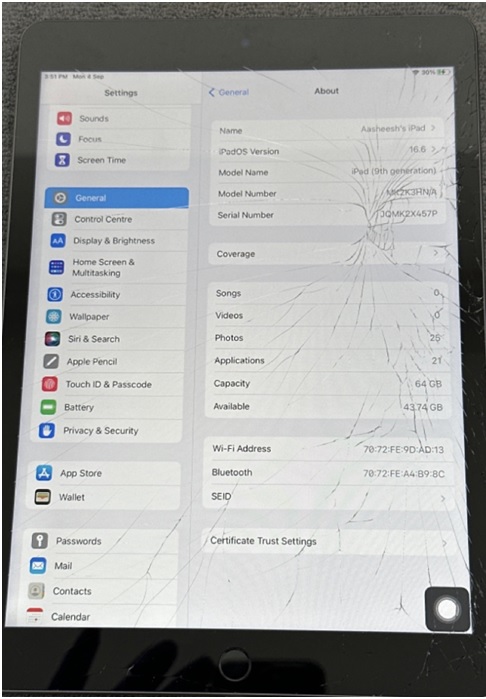
This is when you need only Digitizer/Screen Replacement
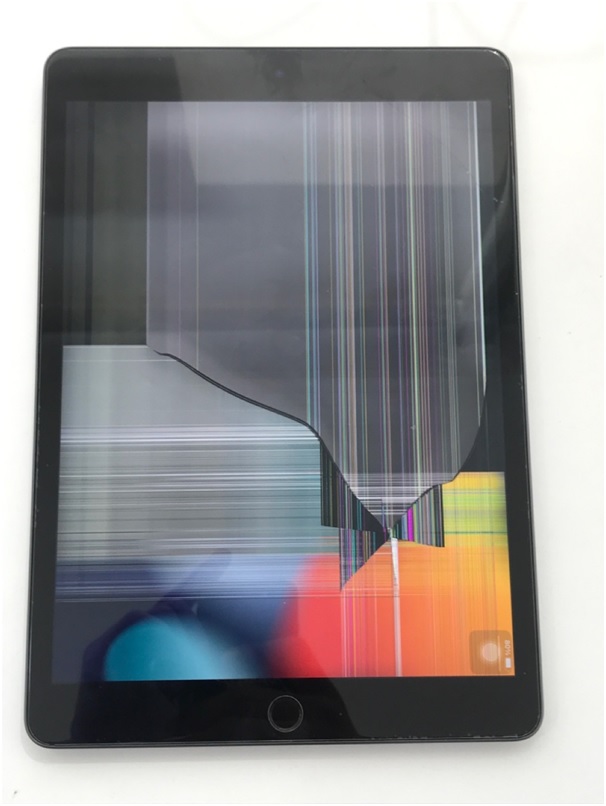
This is where the LCD/Display needs replacement
you will find the Cracked iPad Screen Repair Cost in Singapore for these specific models where it’s possible to replace the Screen/Digitizer and Display/LCD Separately. These prices are for OEM parts with Life lifetime warranty provided by one of the best iPad Screen Replacement providers in Singapore, Rapid Repair. All prices are exclusive of service charges and applicable Taxes.
All About iPhone 15 Series: Features to Look for
It’s over! The year-long speculations about what will come out of Apple’s closet at the Apple Wonderlust Event 2023 have come to an end. On Tuesday 12th September 2023, Apple unveiled four brand-new iPhone models, the iPhone 15, iPhone 15 Plus, iPhone 15 Pro and the iPhone 15 Pro Max. The news of the launch of the iPhone 15 series is not new anymore. Yet, the excitement around it will continue. But, what is it all about? What are those major upgrades in this latest iPhone series? What was Apple’s primary focus in this year’s event? Questions are many, but the answers are simpler than they seem. We will dive in to figure out all the iPhone 15 Pro Max specifications in detail. But before that, let’s get an overview of the Apple Wonderlust Event 2023.
This year, led by CEO Tim Cook, Apple took multiple steps to strengthen its eco-friendly endeavours and reduce carbon footprints. You will clearly see a reflection of these measures in the gadgets launched in this year’s event. For instance, Apple launched its first carbon-neutral product, the Apple Watch Series 9, at this event. The tech giants are planning to make all their products carbon-neutral by 2030. Not just that! They declared that they are phasing out leather for iPhone cases and using recycled aluminium in their products. Several of the features of the iPhone 15 Pro and Pro Max are inspired by this vision.

Source: Tom’s guide
The iPhone 15 Pro and Pro Max have a titanium design, ceramic shield front, and textured matt back glass. You can get these two models in black titanium, white titanium, blue titanium, and natural titanium. You can get an iPhone 15 Pro in 128 GB, 256 GB, 512 GB, and 1TB variations. iPhone 15 Pro Max will come in 256 GB, 512 GB, and 1TB capacity.
So after the basics, let’s get into more technical details.
Specifications of iPhone 15 series models:
Below you will find a curated list of all the features of the latest iPhone series. You can get a complete idea from that. But before going there, let’s have a quick chat about all the exciting updates.
Titanium body – Apple replaced aluminium with titanium to build the bodies of iPhone 15 Pro and iPhone 15 Pro Max. But why? Simple, it’s lighter, stronger, and durable. Also, it is much easier to anodise, which is a popular method to add colours to metals.
An enhanced performance – Undoubtedly, the greatest upgrade is the A17 Pro chip in the iPhone 15 Pro and 15 Pro Max. This upgrade was much speculated, and it will significantly improve the gadget’s performance.
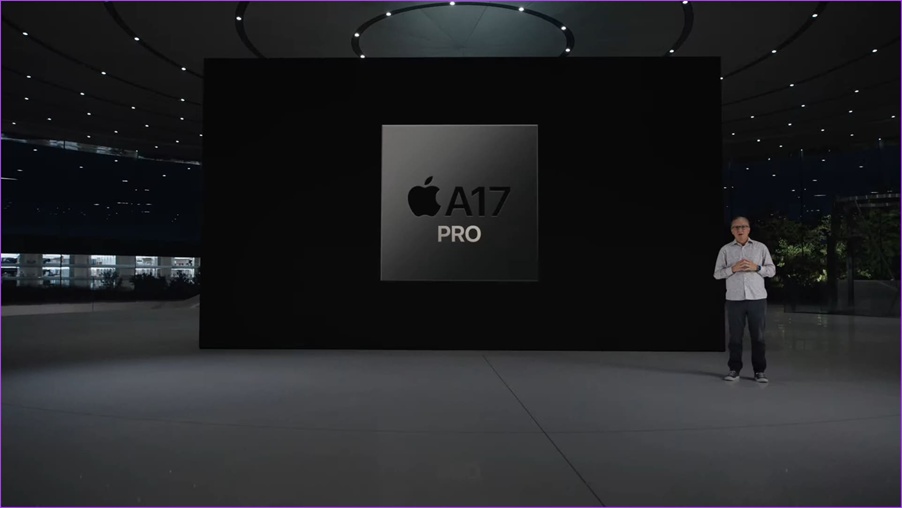
Source: Guiding Tech
Improved operations – Apple introduced iOS 17 with the launch of these latest iPhones. You can enjoy some cool features in it, like the swag to customise what people see when you call, or the convenience to get all your iMessage apps in one place.
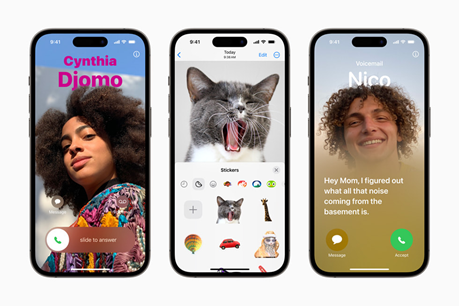
Source: Apple
A button for easy actions – The iPhone 15 Pro and Pro Max will offer you a better user experience with the addition of an action button. You can customise the use of this action button in Settings, and use it for silent mode, camera, flashlight or any shortcut of your choice.

Source: The Verge
A new type of connection – Thanks to all the hype in social media, the introduction of a type-C charging port is nothing new. This was a much looked-for upgrade and thank Apple for finally doing it. But why type-c? Simple, it will enable the use of a single cable to charge all your devices. Also, it ensures faster charging by using less amount of power. Indeed, an eco-friendly measure.
Display that plays along – The feature of Dynamic Island in all four models is bliss for many. The Dynamic Island is wider than before and comes with added features.
So, these were the key iPhone 15 Pro specifications. Undoubtedly, this year’s launch event was not disappointing.