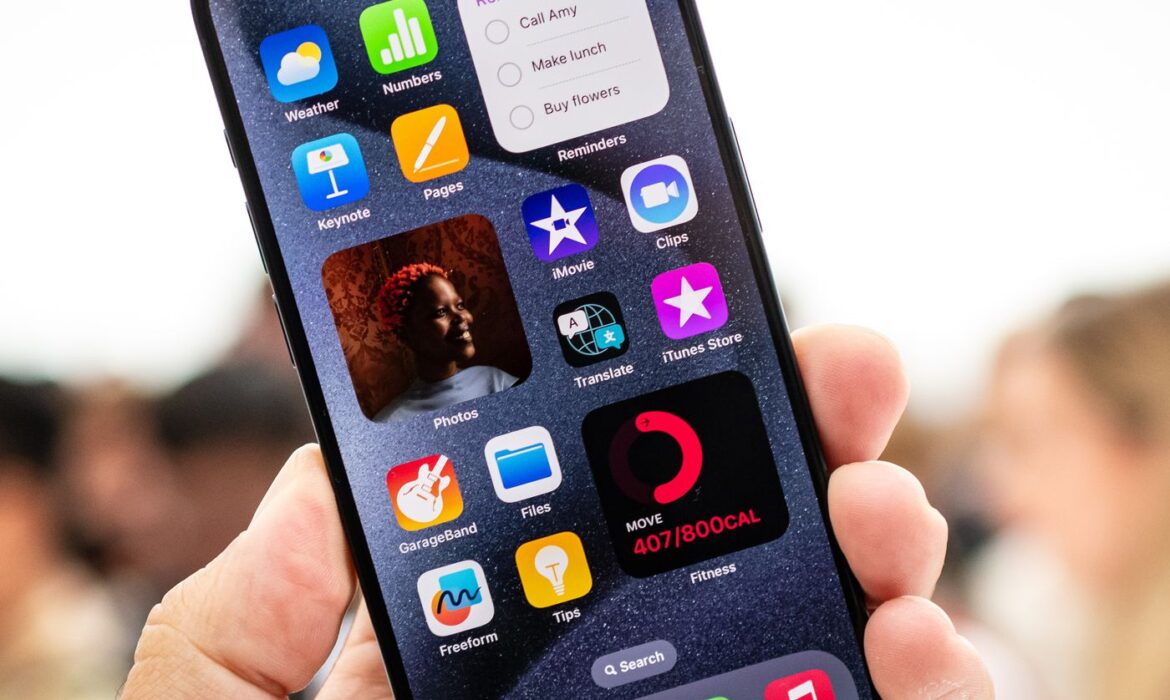How to Fix the iPhone 15 Battery Drainage Issue

iPhone 15 just came up, and if the battery is running low at this stage, it can be stressful. To increase the battery life of your iPhone 15, update the software and optimize the low battery leverage to keep your phone battery protected.
If your phone gets switched off before your movie finishes or before you finish a phone call with your best friend, do not get worried and read this article. We have curated and explained all the battery drainage issues along with a huge range of solutions.
Start with updating and resetting your phone and using battery charge optimization. Enable low power mode and shut down all unnecessary apps. You should also monitor battery usage and deactivate continuous location services. Also, adjust brightness settings accordingly to reduce the strain on battery life. To get a more reliable service, feel free to contact phone repair experts. Let’s explore these in detail in this blog.
Tips to Deal with iPhone 15 Battery Drainage
Various factors can contribute to the rapid depletion of your iPhone 15’s battery. To address these issues, we’ve compiled a set of measures to protect your battery life. But if you want to repair or replace your iPhone’s battery, you can go to a nearby and reliable cell phone repair shop.
Update and Restart Your iPhone 15
If your iPhone 15’s battery is draining unusually quickly, start by powering down your device for a brief break and then initiating a reboot. Consistently updating your phone can also have a positive impact. If battery issues persist, consider upgrading to the latest iOS 17 software.
Use Battery Charge Optimisation
The iPhone 15 brings a smart charge optimisation feature that prevents overcharging by pausing at 80%. This extends battery life and ensures your phone is always ready. It’s a win for your device’s longevity and sustainability by reducing electronic waste. Also, individuals can ask a repair specialist to check iphone battery original or not.
Enable Low Power Mode
Activating low-power mode offers a range of advantages, including dimming your screen, reducing battery strain, closing unnecessary apps, and maintaining low-power mode until your battery reaches 80%.
Close Unnecessary Apps
Background apps that aren’t needed can significantly contribute to rapid battery depletion. Closing them is a simple yet effective way to extend your iPhone 15’s battery life. To do this, double-tap the home button or use the app switcher and swipe up on the apps you want to close.
Monitor App Battery Usage
Examine the battery consumption of your apps. Uninstall power-hungry apps that you seldom use, and for essential apps, ensure they are running the latest versions.
Deactivate Continuous Location Services
If your iPhone 15’s location services are consistently active, turning off these apps can help conserve battery life.
Adjust Brightness Settings
If you typically use high screen brightness, consider enabling auto-brightness or manually reducing it to conserve valuable battery power.
Disable Battery-Draining Features and 5G
Features such as 5G connectivity and ‘Raise to Wake’ can significantly drain your battery. Deactivate them when not in use.
Check Battery Health
Check battery health: Once your iPhone is detected, you will see detailed information about its battery health, including its current capacity, design capacity, cycle count, and more. The app will give you an overall assessment of your battery’s health. To check your iPhone’s battery health, go to “Settings,” tap on “Battery,” and select “Battery Health.” Alternatively, Also, you can also check the iPhone battery health check code by dialling *#5005*7672# in the Phone app for a quicker, code-based battery info display to iPhone battery health.
Get the Issue Resolved by an Expert Cell Phone Repair Shop in Peoria
If your iPhone 15’s battery issues persist, contact the experts at a phone repair specialist. They will promptly and effectively resolve your problems, alleviating the hassles of iPhone 15 battery issues.
If your mobile phone is not functioning properly, don’t worry! Fix My Gadget in St Peoria, IL, is one of the top cell phone repair shops in Peoria, and we are committed to delivering top-notch repair services. Our skilled professionals are here to meet your phone repair needs with excellence, from screen and battery replacements to charging port repairs.
Conclusion
The rapid battery depletion can be quite frustrating, especially when your iPhone 15 unexpectedly shuts off. You can try the methods mentioned earlier or turn to the professionals at a cell phone repair shop for expert guidance. Several steps can solve battery drainage problems with your iPhone 15. Begin by checking for power-hungry apps, adjusting screen brightness, and optimizing background app refresh. Ensure your iOS is up-to-date, and consider resetting settings or a battery replacement. By completing these strategies, you can significantly improve your iPhone’s battery life.
FAQs
Q1: What is the reason that my iPhone’s battery drains quickly?
A: Your iPhone battery is draining quickly due to several reasons, like a bright screen, certain settings, and background apps.
Q:2 How’s rebooting and updating the iPhone for battery drainage?
A: Rebooting and updating your iPhone is really beneficial for your battery, and it also helps to increase the software’s performance.
Q:3 How does enabling Low Power Mode help with iPhone 15 battery life?
A: An Enabling Low Power Mode conserves battery life by reducing screen brightness, closing unnecessary apps, and adjusting various settings to minimize power consumption.
How To Fix iPhone 15 Overheating Problems?

So, you’ve got the incredible iPhone 15, a powerhouse of a phone with amazing features. But lately, it’s been running a bit hot, and you’re not too thrilled about it. No worries, you’re not alone – overheating issues happen. But here’s the good news: we’ve got some cool tips to help you tackle this problem.
First, check for power-hungry apps and close them when not in use. Ensure your iOS is up to date to address any software glitches. Keep your iPhone in the shade on hot days and avoid using it while charging. Adjust screen brightness, disable background app refresh, and keep apps updated. In extreme cases, consider a battery replacement to prevent overheating. If the problem persists, consult a professional for a thorough checkup.
In this guide, we have explained everything related to the iPhone 15 overheating problem, to learn all about it in detail, keep reading the article.
Reasons Why Your iPhone 15 So Heated
First things first, let’s figure out why your iPhone 15 is turning into a little furnace. It’s usually due to one of these culprits:
1. Power-Hungry Apps:
If you’re running those resource-guzzling apps – you know, the ones that make your phone sweat – that could be a reason.
2. Software Glitches:
Sometimes, iOS can throw a glitch party, and your iPhone joins in, heating up. Keeping your iOS up to date can be your secret weapon here.
3. Weather and Environment:
High temperatures can make your iPhone crank up the heat, especially if it’s bathing in sunlight.
4. Multitasking and Charging:
If you’re using your iPhone while charging, it’s like doing a marathon in a sauna – it’s going to sweat (and not in a good way).
How to Make Your iPhone Cool Again
Let’s get to the fun part – making your iPhone chill like an Arctic explorer. Here are some tips:
1. App Limitations:
Those demanding apps? Close them when you’re not using them. Your iPhone will appreciate the rest.
2. iOS Updates:
Always keep your iPhone updated with the latest iOS. Apple frequently squashes bugs and makes performance smoother.
3. Shelter Your iPhone:
On a sunny day, keep your iPhone in the shade. It’s not a vampire – it doesn’t like direct sunlight.
4. Background App Party:
Disable background app refresh in your settings to make sure no rogue apps are heating things up.
5. Manage the Multitasking Mania:
Don’t be a multitasking maniac. Close apps you’re not using. It’s like closing windows in a hot room.
6. Brightness Wisdom:
High brightness? Turn it down a notch. Adjust your screen to suit your surroundings.
7. App Updates:
Keep your apps updated. Developers often release patches to keep things cool.
8. Security Sweep:
Give your iPhone a security check. Make sure there are no pesky malware guests causing the party to heat up.
9. Time-Out for iPhone:
If your iPhone feels warm, give it a break. Turn it off for a few minutes. And please, don’t use it while it’s charging – it needs a spa day, too.
10. Airplane Mode:
If you’re in a signal-challenged zone, your iPhone might get warm trying to connect. Airplane mode can help you stay cool.
11. Low Power Mode:
When your facing iPhone 15 battery is running low, turn on Low Power Mode. It’s like sipping a cool drink on a hot day but for your iPhone.
12. Battery Health Check:
If you facing iPhone 15 battery drainage issues then it can be part of the overheating squad. Consider a battery replacement from a trusted expert like Fix My Gadget.
In a Nutshell: Keeping Your iPhone 15 as Cool as a Cucumber
The iPhone 15 is a beast of a device, and some heat is expected when it’s working hard. But now, you’re equipped with the knowledge and tips to keep your iPhone feeling as cool as ever. If you’ve tried all of these solutions and the heat persists, it might be time to consult the pros.
At the fixbot, we know our iPhones inside out. If yours is still turning up the heat, bring it to us, and we’ll make sure it’s as cool as a cucumber in no time. Let’s keep your iPhone in the chill zone!