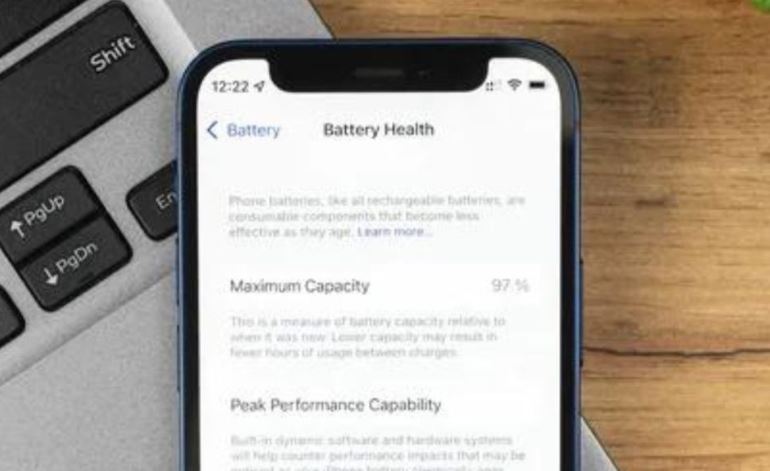How to Check iPhone Battery Health Without Activating
Want to learn how to check your iPhone battery health without activating it fully? Look no further! Consider using third-party apps when connected to a computer. Alternatively, briefly activate your iPhone, access Settings > Battery, and view Battery Health metrics. Remove the SIM card afterward without affecting the battery data. Monitoring battery health ensures optimal performance and helps to determine if your phone’s battery needs replacement offering a proactive approach to device longevity.
Tips on How To Check Your iPhone Battery Health Without Activating It Fully
Below, we have explained in detail how to check your iPhone battery health without activating it fully.
Using a Third-Party App
One nifty way to check your iPhone battery health without the hassle of activation is by using a third-party app. Apps provide detailed insights into your battery’s performance. Just connect your iPhone to your computer, launch the app, and voila – you’ll have a wealth of information about your battery’s health, including its maximum capacity and current state.
Utilizing iOS Built-in Features
Believe it or not, you can extract some battery health information directly from your iPhone without activating it. Here’s how:
- Activate Your iPhone Temporarily: Begin by activating your iPhone using any valid SIM card.
- Access Settings: Once activated, head to the “Settings” app.
- Navigate to Battery: In the “Settings” menu, scroll down and tap on “Battery.”
- Battery Health: Under the “Battery” menu, you’ll find the “Battery Health” section. Here, you can view critical details like Maximum Capacity and Peak Performance Capability.
- Remove the SIM Card: After checking the battery health, you can safely remove the SIM card without affecting the battery health data.
Interpreting Battery Health Metrics
Now that you’ve figured out how to check your iPhone battery health without activating it fully, let’s decipher what these metrics mean:
- Maximum Capacity: This represents your battery’s original capacity versus its current capacity. A higher percentage indicates a healthier battery, while a lower percentage signals wear and tear.
- Peak Performance Capability: This feature assesses whether your battery can support the maximum performance of your iPhone without unexpected shutdowns. If your battery is operating at peak performance, you’re in the clear.
Why Check iPhone Battery Health?
After learning how to check your iPhone battery health without activating it fully, you might wonder, “Why bother checking my iPhone battery health at all?” Well, my tech-savvy friends, there are several good reasons:
- Performance Optimization: Monitoring your battery health helps ensure your iPhone operates at its best. A degraded battery can lead to performance issues, and being proactive allows you to address potential problems.
- Battery Replacement Timing: If your battery health is significantly degraded, it might be time for a replacement. Checking this metric helps you determine whether it’s worth investing in a new battery for improved longevity.
- Preventing Unexpected Shutdowns: A declining battery may result in unexpected shutdowns, especially during demanding tasks. Keeping an eye on battery health allows you to take preventive measures and avoid inconvenient surprises.
If interpreting battery health metrics feels like deciphering a secret code, fear not! iPhone repair experts can not only check your iPhone battery’s health but also guide you on the best course of action. Whether it’s optimizing performance, recommending a battery replacement, or addressing any concerns, the team has got you covered.
Conclusion
There you have it – the inside scoop on how to check your iPhone battery’s health after replacement without activating it fully. Whether you opt for a third-party app or utilize iOS built-in features temporarily, understanding your battery health is a smart move. It empowers you to make informed decisions about your device’s performance and longevity. And if you ever need a helping hand, thefixbot is just a click or visit away. Keep those iPhones running smoothly, folks!
Frequently Asked Questions
How do I check my iPhone battery health before buying?
Before purchasing an iPhone, navigate to Settings > Battery > Battery Health to assess the battery’s maximum capacity and peak performance capability. A higher capacity percentage indicates a healthier battery, ensuring you make an informed decision about the device’s overall condition.
How do I check my iPhone battery health log?
To access your iPhone battery health log, use third-party apps like “Battery Life” or “CoconutBattery” when connected to a computer. These apps provide detailed insights into your battery’s performance and history, offering a comprehensive view of its health.
What is the code to check iPhone battery health?
There isn’t a specific code to check iPhone battery health directly. Instead, access Settings > Battery > Battery Health on your iPhone to view key metrics. Alternatively, use third-party apps or connect to a computer for more detailed insights into your battery’s overall health and performance.