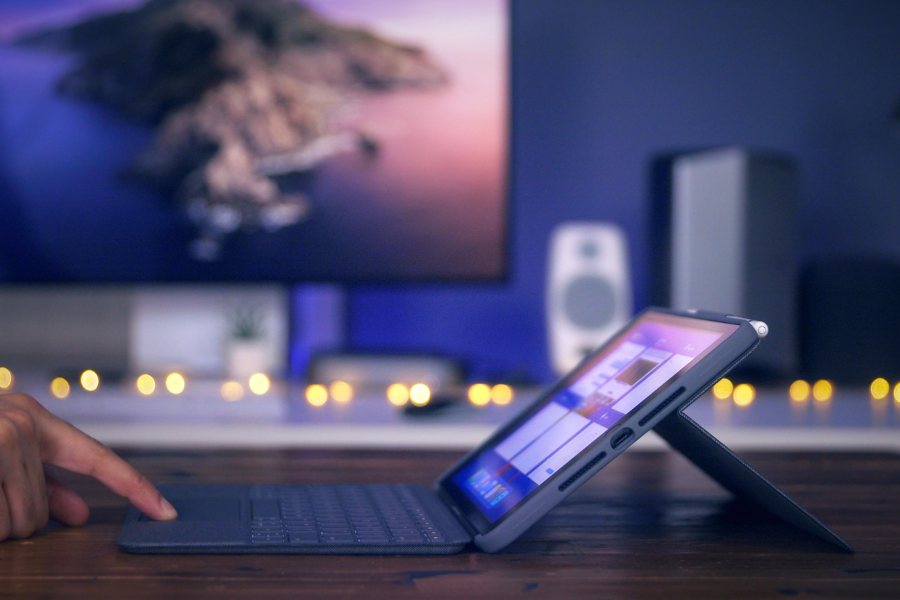How to Fix Keys Not Working On Logitech iPad Keyboard?
If you’re facing issues with non-responsive keys on your Logitech iPad Keyboard, start by checking the Bluetooth connection. Ensure the keyboard is correctly paired with your iPad. If the problem persists, try reconnecting the keyboard or replacing the batteries. For detailed troubleshooting, consult the Logitech user manual or reach out to Logitech support for assistance. When seeking the best iPad repair solutions, our team at Fix My Gadget is ready to provide expert guidance and comprehensive resolutions.
8. Tips to Fix Keys Not Working on Logitech iPad Keyboard
Here’s what you have to do.
1. Check The Power, Bluetooth, and Wired Connection
2. Restart Your iPad
A simple restart can resolve software glitches affecting the keyboard. Power off your iPad, wait a few seconds, and then power it back on. If the problem still persists, move on to the next steps.
3. Check Its Compatibility
Ensure your Logitech iPad keyboard is compatible with your iPad model and the installed iOS version. Incompatibility may result in key malfunctions. You can do that by checking Logitech’s official website for a list of supported iPad models. You must also ensure that your iPad runs the minimum iOS version specified by Logitech for optimal functionality.
4. Clean The Keyboard Using Compressed Air
5. Update The Software
6. Try Repairing the Keyboard
Unpair the Logitech keyboard from your iPad and then re-pair it. Go to iPad Settings > Bluetooth, locate the keyboard, and tap “Forget This Device.” Then, reconnect the keyboard.
7. Replace the Batteries
8. Seek Professional Help
If, despite trying the above steps, the issue persists, it’s advisable to seek professional assistance. Reach out to Logitech support or visit us at Fixbot.com for a thorough diagnosis and resolution. Understanding how to fix keys not working on the Logitech iPad Keyboard involves a systematic approach, from checking connections to ensuring software compatibility. Follow these steps to troubleshoot, and if needed, don’t hesitate to contact us for expert help and a comprehensive resolution. For more information, refer to the FAQ section below:
Frequently Asked Questions
Why are some keys on my Logitech iPad keyboard not working?
If certain keys on your iPad keyboard are unresponsive, it may be due to debris or dust accumulation. Try cleaning the keyboard thoroughly, or consider restarting your iPad to resolve any software glitches.
How do I fix the keys on my Logitech keyboard for iPad?
To address issues with keys on your Logitech iPad keyboard, start by checking the Bluetooth connection. If the problem persists, disconnect and reconnect the keyboard or try replacing the batteries. If all else fails, consult the user manual or contact Logitech support for specific troubleshooting steps.
How do I reset my Logitech keyboard on my iPad?
To reset your Logitech keyboard on your iPad, first, ensure it’s paired via Bluetooth. Then, go to your iPad’s Bluetooth settings, forget the keyboard, and reconnect it. If the issue persists, consult the Logitech user manual for model-specific reset instructions or reach out to Logitech support for assistance.