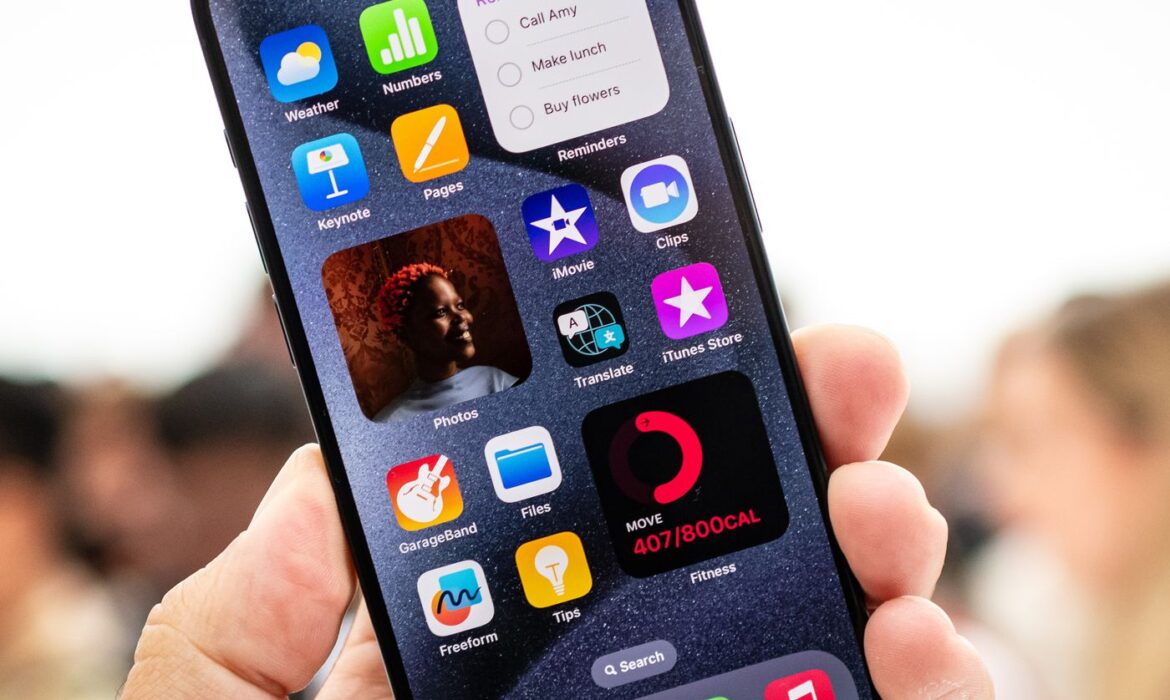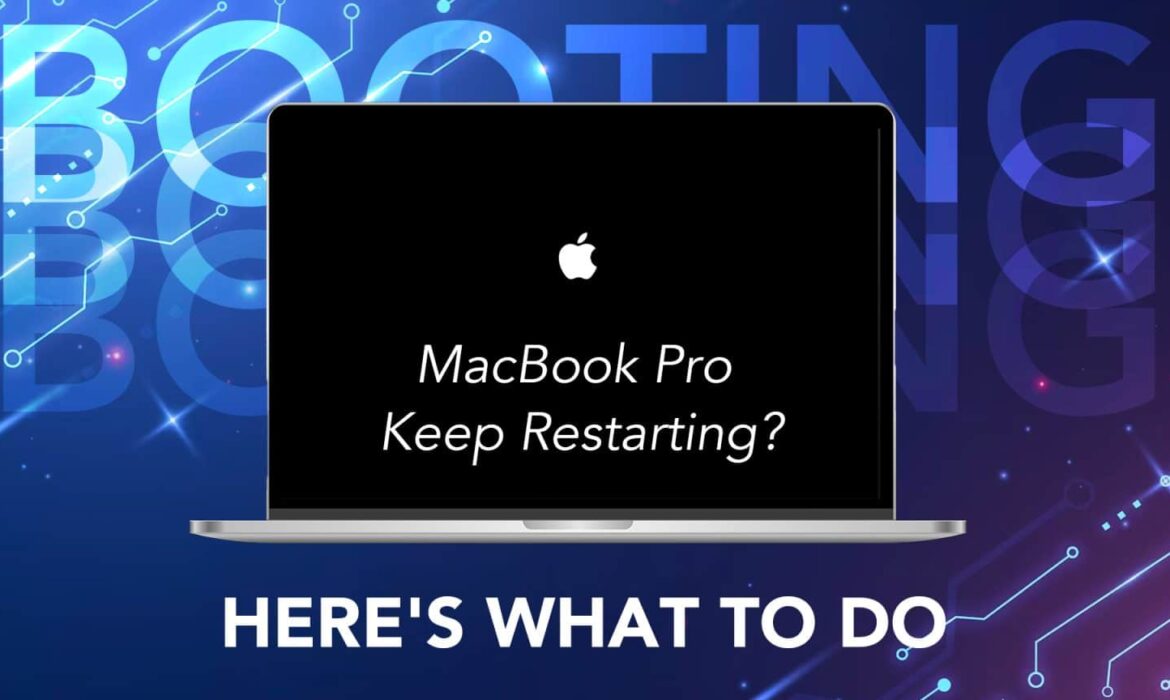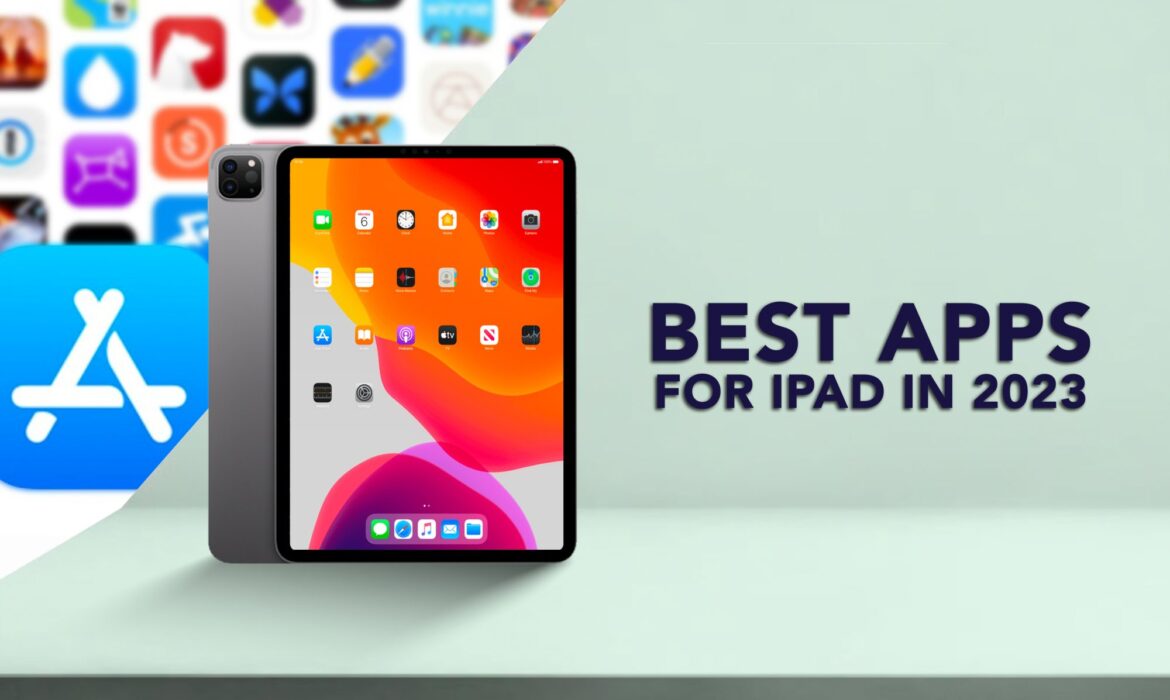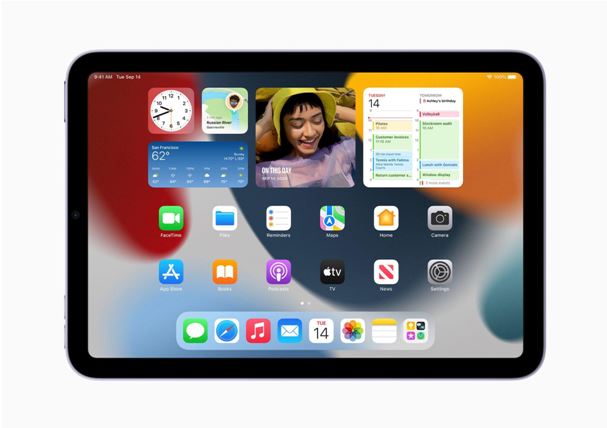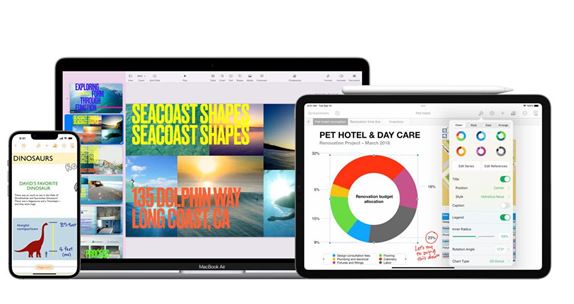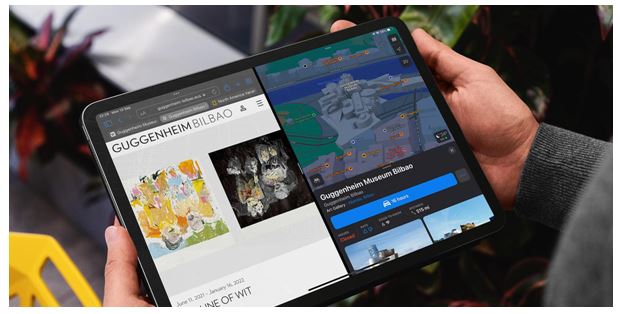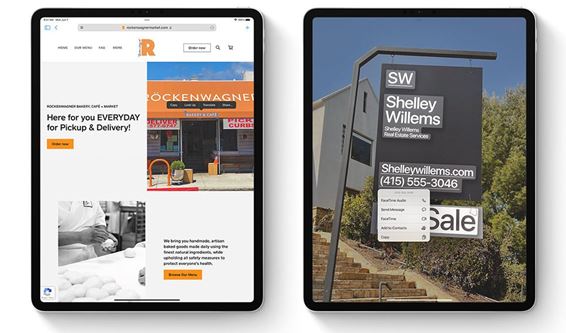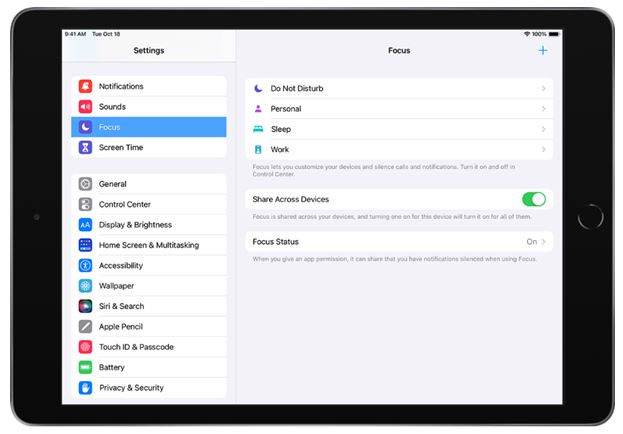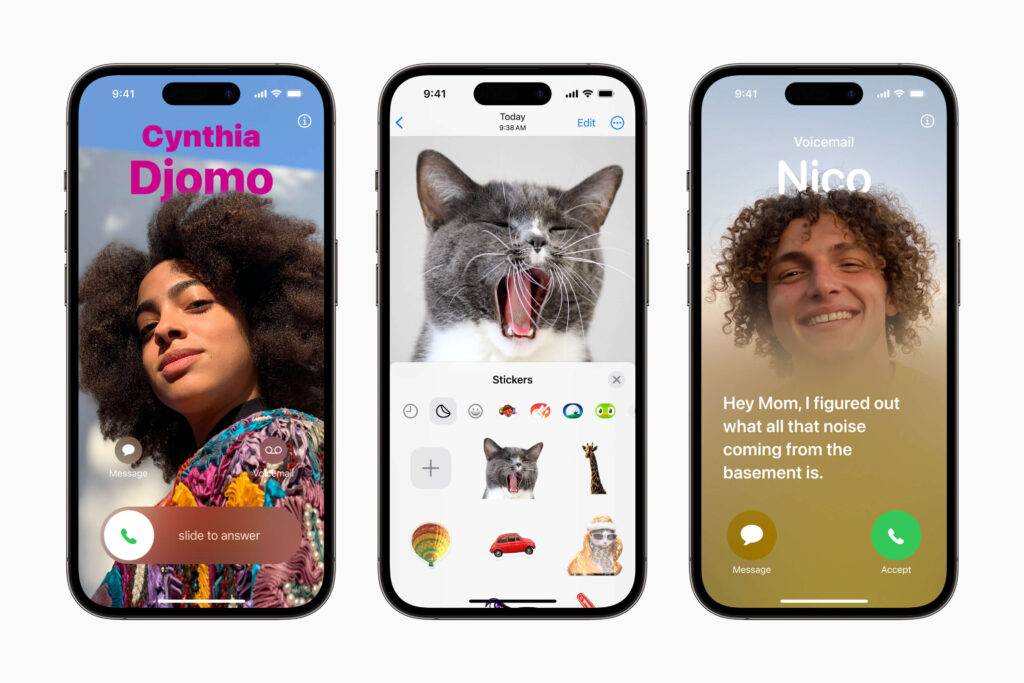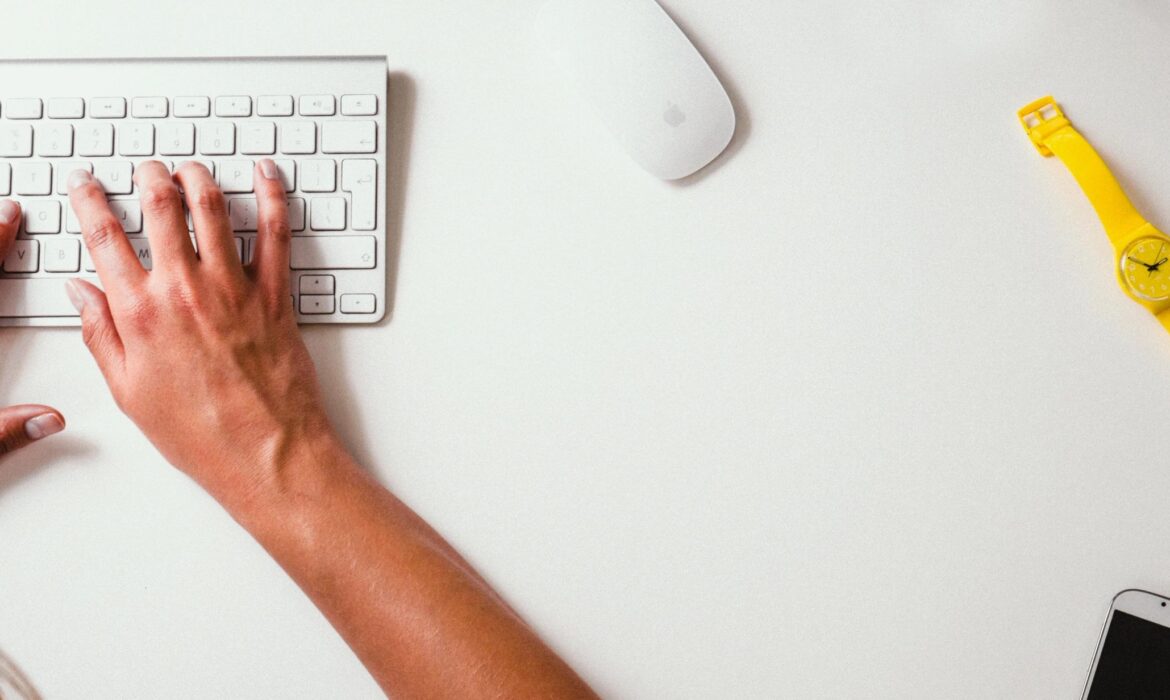How to Fix the iPhone 15 Battery Drainage Issue

iPhone 15 just came up, and if the battery is running low at this stage, it can be stressful. To increase the battery life of your iPhone 15, update the software and optimize the low battery leverage to keep your phone battery protected.
If your phone gets switched off before your movie finishes or before you finish a phone call with your best friend, do not get worried and read this article. We have curated and explained all the battery drainage issues along with a huge range of solutions.
Start with updating and resetting your phone and using battery charge optimization. Enable low power mode and shut down all unnecessary apps. You should also monitor battery usage and deactivate continuous location services. Also, adjust brightness settings accordingly to reduce the strain on battery life. To get a more reliable service, feel free to contact phone repair experts. Let’s explore these in detail in this blog.
Tips to Deal with iPhone 15 Battery Drainage
Various factors can contribute to the rapid depletion of your iPhone 15’s battery. To address these issues, we’ve compiled a set of measures to protect your battery life. But if you want to repair or replace your iPhone’s battery, you can go to a nearby and reliable cell phone repair shop.
Update and Restart Your iPhone 15
If your iPhone 15’s battery is draining unusually quickly, start by powering down your device for a brief break and then initiating a reboot. Consistently updating your phone can also have a positive impact. If battery issues persist, consider upgrading to the latest iOS 17 software.
Use Battery Charge Optimisation
The iPhone 15 brings a smart charge optimisation feature that prevents overcharging by pausing at 80%. This extends battery life and ensures your phone is always ready. It’s a win for your device’s longevity and sustainability by reducing electronic waste. Also, individuals can ask a repair specialist to check iphone battery original or not.
Enable Low Power Mode
Activating low-power mode offers a range of advantages, including dimming your screen, reducing battery strain, closing unnecessary apps, and maintaining low-power mode until your battery reaches 80%.
Close Unnecessary Apps
Background apps that aren’t needed can significantly contribute to rapid battery depletion. Closing them is a simple yet effective way to extend your iPhone 15’s battery life. To do this, double-tap the home button or use the app switcher and swipe up on the apps you want to close.
Monitor App Battery Usage
Examine the battery consumption of your apps. Uninstall power-hungry apps that you seldom use, and for essential apps, ensure they are running the latest versions.
Deactivate Continuous Location Services
If your iPhone 15’s location services are consistently active, turning off these apps can help conserve battery life.
Adjust Brightness Settings
If you typically use high screen brightness, consider enabling auto-brightness or manually reducing it to conserve valuable battery power.
Disable Battery-Draining Features and 5G
Features such as 5G connectivity and ‘Raise to Wake’ can significantly drain your battery. Deactivate them when not in use.
Check Battery Health
Check battery health: Once your iPhone is detected, you will see detailed information about its battery health, including its current capacity, design capacity, cycle count, and more. The app will give you an overall assessment of your battery’s health. To check your iPhone’s battery health, go to “Settings,” tap on “Battery,” and select “Battery Health.” Alternatively, Also, you can also check the iPhone battery health check code by dialling *#5005*7672# in the Phone app for a quicker, code-based battery info display to iPhone battery health.
Get the Issue Resolved by an Expert Cell Phone Repair Shop in Peoria
If your iPhone 15’s battery issues persist, contact the experts at a phone repair specialist. They will promptly and effectively resolve your problems, alleviating the hassles of iPhone 15 battery issues.
If your mobile phone is not functioning properly, don’t worry! Fix My Gadget in St Peoria, IL, is one of the top cell phone repair shops in Peoria, and we are committed to delivering top-notch repair services. Our skilled professionals are here to meet your phone repair needs with excellence, from screen and battery replacements to charging port repairs.
Conclusion
The rapid battery depletion can be quite frustrating, especially when your iPhone 15 unexpectedly shuts off. You can try the methods mentioned earlier or turn to the professionals at a cell phone repair shop for expert guidance. Several steps can solve battery drainage problems with your iPhone 15. Begin by checking for power-hungry apps, adjusting screen brightness, and optimizing background app refresh. Ensure your iOS is up-to-date, and consider resetting settings or a battery replacement. By completing these strategies, you can significantly improve your iPhone’s battery life.
FAQs
Q1: What is the reason that my iPhone’s battery drains quickly?
A: Your iPhone battery is draining quickly due to several reasons, like a bright screen, certain settings, and background apps.
Q:2 How’s rebooting and updating the iPhone for battery drainage?
A: Rebooting and updating your iPhone is really beneficial for your battery, and it also helps to increase the software’s performance.
Q:3 How does enabling Low Power Mode help with iPhone 15 battery life?
A: An Enabling Low Power Mode conserves battery life by reducing screen brightness, closing unnecessary apps, and adjusting various settings to minimize power consumption.
How To Fix iPhone 15 Overheating Problems?

So, you’ve got the incredible iPhone 15, a powerhouse of a phone with amazing features. But lately, it’s been running a bit hot, and you’re not too thrilled about it. No worries, you’re not alone – overheating issues happen. But here’s the good news: we’ve got some cool tips to help you tackle this problem.
First, check for power-hungry apps and close them when not in use. Ensure your iOS is up to date to address any software glitches. Keep your iPhone in the shade on hot days and avoid using it while charging. Adjust screen brightness, disable background app refresh, and keep apps updated. In extreme cases, consider a battery replacement to prevent overheating. If the problem persists, consult a professional for a thorough checkup.
In this guide, we have explained everything related to the iPhone 15 overheating problem, to learn all about it in detail, keep reading the article.
Reasons Why Your iPhone 15 So Heated
First things first, let’s figure out why your iPhone 15 is turning into a little furnace. It’s usually due to one of these culprits:
1. Power-Hungry Apps:
If you’re running those resource-guzzling apps – you know, the ones that make your phone sweat – that could be a reason.
2. Software Glitches:
Sometimes, iOS can throw a glitch party, and your iPhone joins in, heating up. Keeping your iOS up to date can be your secret weapon here.
3. Weather and Environment:
High temperatures can make your iPhone crank up the heat, especially if it’s bathing in sunlight.
4. Multitasking and Charging:
If you’re using your iPhone while charging, it’s like doing a marathon in a sauna – it’s going to sweat (and not in a good way).
How to Make Your iPhone Cool Again
Let’s get to the fun part – making your iPhone chill like an Arctic explorer. Here are some tips:
1. App Limitations:
Those demanding apps? Close them when you’re not using them. Your iPhone will appreciate the rest.
2. iOS Updates:
Always keep your iPhone updated with the latest iOS. Apple frequently squashes bugs and makes performance smoother.
3. Shelter Your iPhone:
On a sunny day, keep your iPhone in the shade. It’s not a vampire – it doesn’t like direct sunlight.
4. Background App Party:
Disable background app refresh in your settings to make sure no rogue apps are heating things up.
5. Manage the Multitasking Mania:
Don’t be a multitasking maniac. Close apps you’re not using. It’s like closing windows in a hot room.
6. Brightness Wisdom:
High brightness? Turn it down a notch. Adjust your screen to suit your surroundings.
7. App Updates:
Keep your apps updated. Developers often release patches to keep things cool.
8. Security Sweep:
Give your iPhone a security check. Make sure there are no pesky malware guests causing the party to heat up.
9. Time-Out for iPhone:
If your iPhone feels warm, give it a break. Turn it off for a few minutes. And please, don’t use it while it’s charging – it needs a spa day, too.
10. Airplane Mode:
If you’re in a signal-challenged zone, your iPhone might get warm trying to connect. Airplane mode can help you stay cool.
11. Low Power Mode:
When your facing iPhone 15 battery is running low, turn on Low Power Mode. It’s like sipping a cool drink on a hot day but for your iPhone.
12. Battery Health Check:
If you facing iPhone 15 battery drainage issues then it can be part of the overheating squad. Consider a battery replacement from a trusted expert like Fix My Gadget.
In a Nutshell: Keeping Your iPhone 15 as Cool as a Cucumber
The iPhone 15 is a beast of a device, and some heat is expected when it’s working hard. But now, you’re equipped with the knowledge and tips to keep your iPhone feeling as cool as ever. If you’ve tried all of these solutions and the heat persists, it might be time to consult the pros.
At the fixbot, we know our iPhones inside out. If yours is still turning up the heat, bring it to us, and we’ll make sure it’s as cool as a cucumber in no time. Let’s keep your iPhone in the chill zone!
MacBook Pro Keep Restarting? Here’s what to do

Imagine you are on that one big meeting of your life. Your team has made a brilliant presentation. You are all set to present. And suddenly, your MacBook Pro gets into the mood for a game of ‘Restart Roullete’. Embarrassing? Well, we have all experienced similar embarrassment, with, of course, different levels of frustration. Now, this needs action! We can’t let our beloved MacBook Pro keep restarting again and again!
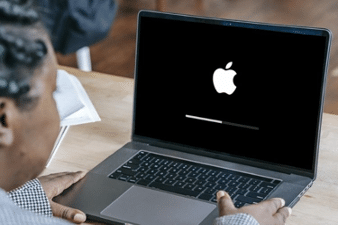
Source: Beebom
So, what’s the solution? Patience, my friend. Before getting into the solution, let’s understand the problem.
The frustrating loop of rebooting
Remember that college junior who initially used to sing at request, which was impressive, then started an overdisplay of his talent, and redefined the term annoying? In a rare mood, your MacBook can adopt this habit of rebooting itself randomly.
Once the device is switched on, the rebooting starts after a while. And it keeps on repeating.
After restarting, it shows the message below:
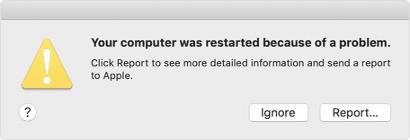
Now, in the world of tech, nothing happens without a reason.
And here, you will find two.
Why MacBook Pro keeps restarting? Hardware and software troubles
Understand this, there can be two roots to the problem of why your MacBook Pro keeps restarting. On one side, there are a few hardware-related issues. Like, a fault in the battery. On the other side, there are software-related issues, for instance, an outdated MacOS.
So, to get the issue fixed, you have to find its root.
Let’s see how.

Hardware Related Issues: Troubleshooting tips
Now, if this issue is occurring due to faulty hardware, there’s a wonderful way to figure it out. You see, your MacBook Pro keeps a complete record of when your system was rebooted. So, if the repeated automatic rebooting is due to faulty hardware, say a battery that is no longer capable of supplying continuous power to the device, or a faulty cooling fan, which is causing the device to overheat, and hence reboot repeatedly, the time and date will be recorded in the Kernel log. So, how to access this Kernel log? Simple,
- Click on the Apple icon at the top left corner of your home screen
- Then select About This Mac
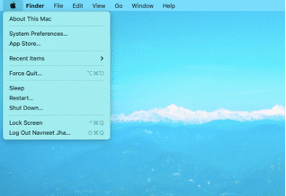
3. There, you will find the option of System Report
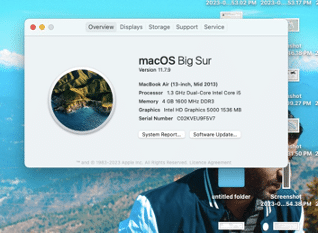
4. You will find the Kernel log there
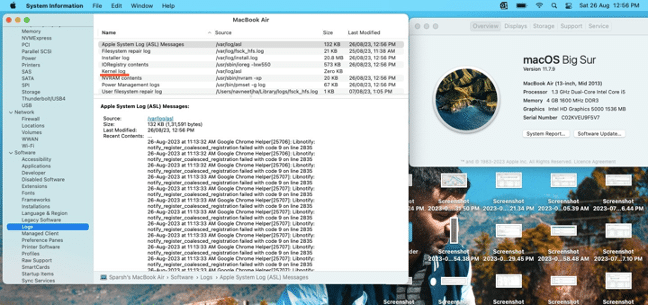
If the Kernel log is empty, then be assured, that the hardware components are innocent. If there’s a date and time recorded in the Kernel log, then you can be sure, a rebel hardware component is forcing your loyal MacBook Pro to reboot itself repeatedly. You can contact an Apple repair expert to get the issue fixed.
Software Related Issues: Troubleshooting tips
There can be one simple reason behind this entire ‘reboot’ drama. You might have missed to update your MacOS. Though we often don’t realise its importance, failing to update your device’s operating system is a big crime in the computing world. Here’s how you can check if your MacOS is updated.
- Click on the Apple icon at the top left corner of your home screen
- Then select System Preferences
- Click on Software Update
- If Software Update finds new software, click the button to install it
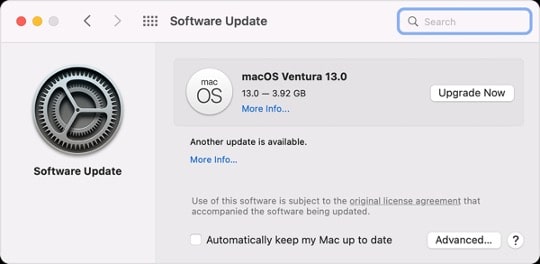
But what if your MacOS is up to date and still your MacBook Pro keeps rebooting? Well, there can be some corrupted data behind this whole fuss. It’s better to check it yourself, before going to an expert. Here’s how,
- Take a backup of all your data.
- Then shut down your MacBook Pro.
- Press and hold the power button to start your device. Continue to hold the power button, and your device will turn on and load the startup options. When you see Options, release the power button.
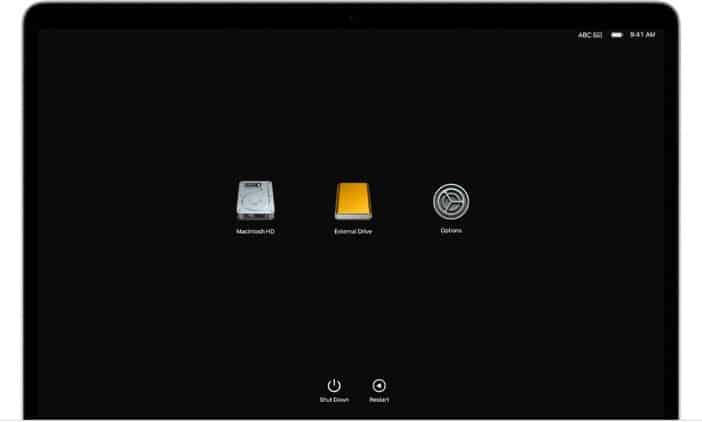
Source: Apple Support
4. Select Options, then click the Continue button.
5. Select the user, click Next and enter the administrator password.
6. Select the option to reinstall MacOS.
7. Click on Continue and follow the instructions.
Once the operating system is reinstalled without any prior data, use it and check if the issue is reoccurring. If the issue persists, then the fault is not in your data. You better take your MacBook Pro to a service centre.
Either way, prevention is better than cure they say. So check out some tips to prevent the issue of MacBook Pro repeatedly restarting. At least, this can reduce the harassment.

Source: PCtipp
How to prevent MacBook Pro keeps restarting issue
Update your MacOS from time to time
To prevent the issue, it’s better to ensure that your MacOS is updated.
- Click on the Apple menu.
- Go to System Preferences.
- Select Software Update.
- Click Update Now to install the updates.
You can even set up your device to automatically update in the future.
Check software & hardware compatibility before installing
This issue can be prevented by simply taking a few steps before installing new software. First, go through the install manual to check for some known issues. Then, check online if there are any reported compatibility issues. Thirdly, ensure that there is no compatibility issue with any other pre-installed software in the device.
Similarly, to check hardware compatibility, follow the same three steps. Read the installation manual, check online, and check with other connected devices.
So now, it can be hoped that the great mystery of MacBook Pro Keeps Restarting is clear to you. Sometimes, the fix is simple. At other times, you can always knock on the door of an Apple wizard.
Got issues with your iPhone, iPad, MacBook or any Apple device? Is a trustworthy repair centre not in sight? Don’t worry, the experts can help you get a free pickup and drop service and provide a bright repair solution for all your Apple woes. Call today for Apple MacBook Pro battery replacement, screen replacement, and other top repair services.
5 Best Project Management Apps for Mac You Cannot Miss
As a Mac user, you need efficient and reliable project management apps for mac to help you organize your tasks, stay on top of deadlines, and collaborate seamlessly with your team. Whether you’re working on a personal project or managing a team, having the right project management app can make all the difference. In this article, we’ll introduce you to the five (5) best project management apps for Mac that will help you increase your productivity and take your projects to the next level.
Best Project Management Apps For Mac
Asana is one of the most popular project management apps for Mac, and for good reason. It allows you to create tasks, set due dates, and assign them to team members. You can also create project templates, collaborate on projects, and track progress with ease.
Features:
- Customizable project boards for visual task management.
- Calendar view for a better overview of project timelines.
- Ability to create sub-tasks and dependencies for better task management.
- Integration with other tools such as Google Drive, Slack, and Trello.
Read Also : Best Productivity Apps For Mac For Multitasking
Trello is a simple yet powerful project management app for Mac that uses a visual approach to task management. It features boards, lists, and cards that make it easy to organize tasks and collaborate with your team. I personally love Trello a lot and I use trello to manage my projects timeline and also most importantly, it is FREE to use with limitations. But it is good enough for my usage on a free account.
Features:
- Drag-and-drop interface for easy task management.
- Customizable boards and cards for better organization.
- Checklists, labels, and due dates for task details.
- Integration with other tools such as Google Drive, Dropbox, and Slack.
Monday.com is a flexible project management app for Mac that allows you to customize your workflow and automate repetitive tasks. It features a variety of templates and automation tools to help you streamline your projects.
Features:
- Customizable project boards for better organization.
- Workflow automation to reduce repetitive tasks.
- Time tracking and reporting for better project management.
- Integration with other tools such as Google Calendar, Slack, and Zoom.
Basecamp is an all-in-one project management app for Mac that offers a wide range of features to help you manage your projects. It features to-do lists, schedules, group chat, and document sharing to improve collaboration and organization.
Features:
- Customizable project templates for easy project setup.
- Group chat and message boards for better communication.
- To-do lists and schedules for task management.
- Integration with other tools such as Google Drive, Dropbox, and Zapier.
Whether you’re managing a team or working on a personal project, having the right project management apps for mac can make a big impact in your productivity and efficiency. Asana, Trello, Monday.com, and Basecamp are some of the best project management apps for Mac that offer a range of features to help you streamline your workflow, collaborate with your team, and achieve your project goals. So, choose the app that best suits your needs and start taking your projects to the next level.
People Often Ask Us These Questions
Are these project management apps for Mac free to use?
These project management apps for Mac offer a range of pricing plans, including free plans with limited features.
Can I integrate these project management apps with other tools?
Yes, most of these project management apps for Mac offer integration with other tools such as Google Drive, Dropbox, and Slack.
Can I use these project management apps for personal projects?
Yes, these project management apps for Mac can be used for both personal and team projects.
KissMyMac is a post-warranty Apple Repair Specialist In Malaysia. We specialist in repairing your Macbook, Macbook Air, Macbook Pro, iMac, iMac Pro, Mac Mini, iPhone, iPad, Apple Watch and Airpods. If you need assistance in repairing your mac, or other apple products, feel free to contact us or book a service.
The Challenges of Being a Service Provider For Mac Repair in Singapore
The Challenges of Being a Service Provider For Mac Repair in Singapore
As with any other industry, Mac repair services face unique obstacles. The market’s intensifying competition is one of our greatest obstacles. As the demand for Mac products increases, so does the number of repair service providers.
Keeping up with the most recent developments in Mac products is an additional obstacle we must overcome. Due to the regular release of new models and updates, we must remain on top of our game to provide the best available services to our clients.
Common Mac Problems We Encounter
Over the years, we have encountered a wide variety of Mac-related issues, but some are more prevalent than others. Here are some of the most frequent issues we face:
- Cracked Screen or Damaged – Mishaps occur, and one of the most common issues we encounter is a cracked or damaged Mac screen. It may be costly to remedy this issue, but it must be addressed immediately to prevent further damage to the device.
2. Slow Performance – Mac devices may become sluggish over time for a variety of reasons. Our team of experts can determine the cause of the device’s sluggish performance and implement the necessary solutions to speed it up.
3. Battery Issues – Another prevalent problem we encounter is battery issues. Whether the issue is a defective battery or a problem with the charging port, our team can efficiently diagnose and repair it.
4. Software Issues – Although Mac devices are renowned for their reliability, they are not immune to software issues. Our team is capable of diagnosing and resolving a variety of software issues, ranging from system failures to computer viruses.
Check out our list of Mac Repair Service here

Why Choose Us for Your Mac Repair Needs?
At our Mac repair centre, we take pride in providing our customers with superior services. Here are a few reasons why you should choose us for all of your Mac repair needs:
- Technicians with Years of Experience : Our team of experienced technicians has years of experience resolving Mac-related issues. They have a comprehensive understanding of Mac products and can provide fast and effective solutions to any issue.
2. Affordable Prices : We believe in providing affordable prices without sacrificing the quality of our products or services. Our prices are transparent, and we provide a comprehensive cost breakdown.
3. Quick Turnaround Time : We recognize that time is of the essence when it comes to Mac repairs, which is why we endeavor to provide quick turnaround times. We intend to have your device repaired and returned to you as quickly as feasible.
4. Certified and Genuine Apple Parts : When repairing Mac devices, we only use authentic, high-quality components. We believe in supplying dependable, long-lasting solutions.
5. Exceptional Customer Service : Our staff is always available to assist you with any questions or concerns that you may have. We are committed to providing superior customer service and making your interaction with us as pleasant as feasible.
Being a service provider Mac repair in Malaysia comes with its own set of challenges, but we are proud to offer our clients services of the highest quality. Our team of skilled technicians has extensive knowledge of Mac products and can effectively address any issue.
We provide reasonable prices, high-quality components, rapid turnaround periods, and superior customer service. Choose us for your Mac repair requirements, and we promise you won’t be let down.
iOS 17 Features Your iPhone Will LOVE
With every new release, Apple’s iOS operating system introduces a plethora of user-experience-improving features and enhancements. In this article, we will examine the highly anticipated iOS 17 features, including their functionality and impact on Apple devices’ performance as a whole. Whether you’re an ardent iPhone or iPad user or simply interested in the latest advancements in mobile technology, this guide will provide an extensive summary of iOS 17’s remarkable features.
The iOS 17 release introduces major updates to communications apps, easier sharing with AirDrop, more intelligent text input, and new experiences with Journal and StandBy.
iOS 17 Features: Unveiling the Next Level of Apple Experience
Personalized Call Poster in Phone App
The Phone application is essential to the iPhone experience, and it receives a significant update that adds personalised Contact Posters. Users can personalise their appearance, giving incoming calls a completely new look, by selecting gorgeous treatments for photos or Memoji, as well as eye-catching typography and font colours. Additionally, Contact Posters will be available for third-party calling applications.
When you want to share contact information with someone using the new NameDrop feature, you can simply touch your phones (or an iPhone and an Apple Watch) together, and the contact cards will be exchanged. With SharePlay, you can now simultaneously share a music/video stream between two devices. It would also enable streaming music to head devices via their owners’ iPhones (you would no longer need to share your AirPods or Earphones!).
Before the launch of iOS 17, this used to be done by third-party calling apps such as TrueCaller or by manually adding a profile photo to individual contact of the person. Even, signing in to your social media profiles and synchronising the person’s social media profile picture to the user’s contact. Now, it is all done beautifully with the latest iOS 17 Feature.
Have a few contacts with the same name? Assign a Contact Poster To each person! Once you receive a call from them, you will know which Ah Chong or Abu is calling you!
Live Voicemail Transcript : See What Other Says Without Picking Up Your Phone
Not sure if people are still using Voicemails nowadays but I believe it is a good to have feature. Apple’s Neural engine will perform Live Voicemail transcription for you – translating what the other person says into text for you LIVE. This gives you the flexibility whether to pick up the phone call from the user. If the phone number is identified as SPAM carrier , the phone call will be rejected automatically and there will be no Live Voicemail.
Facetime Now Supports Leaving Message
FaceTime was once a video and audio calling application. FaceTime has now evolved to enable users to leave audio and video messages for unavailable call recipients. FaceTime calls are equipped with Video Reactions such as hearts, balloons, pyrotechnics, laser beams, and rain. These are activated through basic gestures and are compatible with third-party applications.
The ability to make and receive FaceTime calls on Apple TV, or to initiate a FaceTime connection on your iPhone and transfer it to Apple TV, is perhaps the most significant FaceTime-related development.
Biggest Update To Messages App
Apple introduces a New Messages features improve user communication. A menu that can be expanded with a single swipe to display iMessage applications gives Messages a sleeker appearance. Search becomes more potent and precise with search filters, allowing users to begin a search and add additional filters to restrict the results and find precisely what they are looking for. A new catch-up indicator indicates where the user left off in the previous conversation, and replying inline is as easy as swiping on a text bubble. If a user reveals their location, the conversation will be updated in real time. When sending an audio message, it is promptly transcribed so users can read it immediately or listen to it later.
Messages also introduces Check In, an essential function for users who wish to inform family or friends that they have arrived safely at their destination. After a user initiates a Check In, their acquaintance or family member will be notified automatically when they arrive. If they are not making progress towards their destination, the device’s location, battery level, and cell service status will be temporarily shared with the selected contact. Any shared information is encrypted end-to-end.
Standby : Apple’s Landscape Mode
StandBy is what Apple names its new full screen experience that appears when you place your iPhone in landscape mode on a nightstand, in the kitchen, or on a desk. It displays attractive clocks, favorite photographs, and widgets, including Smart Stacks, which highlight the appropriate widgets at the appropriate time. Live Activities, Siri, incoming calls, and larger notifications are also supported to improve usability when viewed from a distance.
“Hey Siri” is Retired & Replaced With – Siri
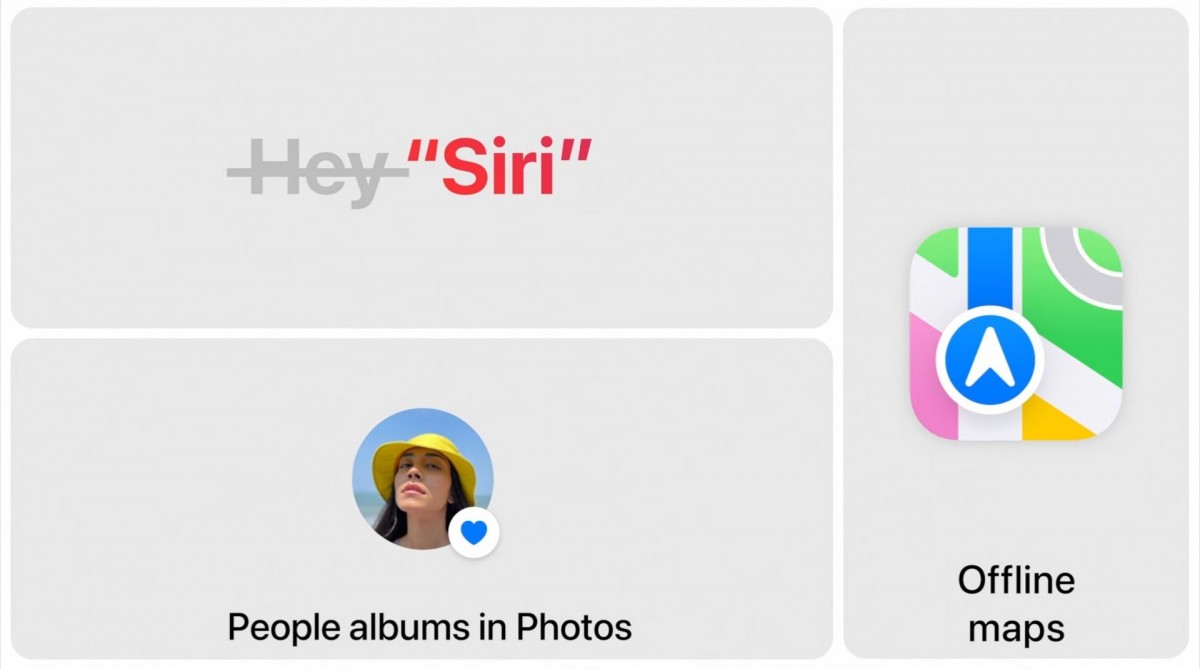
You used to asked your iPhone questions or to search for something by calling “Hey Siri”. With the new iOS 17, you invoke the voice assistant by calling “SIRI”. Siri does support back-to-back commands but it is not as good as its competitor’s Google Assistant.
Other Updates
Journal App : Apple claims that journaling “has been shown to improve wellbeing” if you “reflect and practise gratitude” through it. The Journal app is new to iOS 17 and, as its name suggests, is all about journaling. Your recent activity, including photos, people, places, and workouts, is used to generate journal entry ideas, making it simple to start a new entry.
AI-Keyboard : New AI-enhanced autocorrect, inline predictions, and a new speech recognition model are added to the keyboard. All of these are designed to enhance the typing experience. iMessage has enhanced search capabilities with filters, a swipe-to-reply feature, the capacity to transcribe voice messages, in-app support for real-time location updates, enhanced emoji stickers, and Live Stickers with subjects extracted from photographs.
Apple Maps : Maps adds offline maps, so users can download a specific area and access turn-by-turn navigation, see their estimated time of arrival, find places in Maps, and more while offline.
Health app : Offers new mental health features. Users can log their daily moods and momentary emotions; see what might be contributing to their state of mind; and easily access depression and anxiety assessments often used in clinics, plus resources available in their region.
iPhones Supported By iOS 17 Update
iOS 17 is compatible with a wide range of iPhones. However, it’s important to note that certain older devices may not support all the features due to hardware limitations. Below is the list of Compatible devices for the coming update:-
- iPhone XS
- iPhone XS Max
- iPhone XR
- iPhone SE 2
- iPhone SE 3
- iPhone 11
- iPhone 11 Pro
- iPhone 11 Pro Max
- iPhone 12
- iPhone 12 Mini
- iPhone 12 Pro
- iPhone 12 Pro Max
- iPhone 13
- iPhone 13 Mini
- iPhone 13 Pro
- iPhone 13 Pro Max
- iPhone 14
- iPhone 14 Plus
- iPhone 14 Pro
- iPhone 14 Pro Max
Frequently Asked Questions (FAQs)
Can I upgrade to iOS 17 on my older Apple device?
You can refer to the list of devices listed below that will receive iOS 17 update:-
– iPhone XS
– iPhone XS Max
– iPhone XR
– iPhone SE 2
– iPhone SE 3
– iPhone 11
– iPhone 11 Pro
– iPhone 11 Pro Max
– iPhone 12
– iPhone 12 Mini
– iPhone 12 Pro
– iPhone 12 Pro Max
– iPhone 13
– iPhone 13 Mini
– iPhone 13 Pro
– iPhone 13 Pro Max
– iPhone 14
– iPhone 14 Plus
– iPhone 14 Pro
– iPhone 14 Pro Max
Will updating to iOS 17 affect the performance of my device?
Apple strives to optimize its software updates for both new and older devices. While iOS 17 introduces new features and improvements, it is designed to enhance overall performance and efficiency. However, if you have an older device, you may experience some performance differences compared to the latest models. It is always recommended to back up your device before updating to ensure a smooth transition.
Should You Update your iPhone to iOS 17?
This question is highly subjective.
If you are into new features and updates, then updating to iOS 17 is a sure for you. For people who are doubting, I would suggest waiting for a stable version to be released, such as iOS 17.0.1 or iOS 17.1 to be on the safe side to avoid any potential bugs that can affect your normal usage.
What Should You Do Before Updating To iOS 17?
The FIRST thing to do is It is always recommended to perform a full backup of your iPhone before performing ANY updates. You can either use iCloud to perform a full backup or you can use other cloud services or even iTunes to perform a full backup before triggering the UPDATE button.
This provides security over your messages and documents and to avoid update crashing.
The SECOND most important thing is to ensure that you have a stable internet connection before performing iOS 17 Update as a bad connection will jeopardise the update and causes the iOS Update to Crash, then your phone will be forever stuck at Apple Logo.
AVOID using Public Wifi as it is accessed by numerous users and if the bandwidth supply is insufficient, which may cause the iOS Update to crash.
The THIRD Most important thing is to ensure that you have at least 100GB storage in your iPhone. This is to ensure that the update has sufficient space to extract the update files within the storage and replaces the old iOS file with a new iOS File.
What should you do if iOS Update Stuck At Apple Logo?
The answer to your question is that you can only to a iOS Full Reset and Restore.
This can be due to poor network connection and also insufficient internal storage on your iPhone, causing the system unable to extract the update files into the iOS System.
When Is iOS 17 Release Date?
Apple is expecting to release iOS 17 during Fall – which is somewhere around September 2023
Important Things You Must Know About MacBook Repair In Singapore
As a MacBook user, you know just how important your device is to you. Whether you use it for work, school, or leisure, a malfunctioning MacBook can be a major headache. But fear not – in this article, we’ll take a look at everything you need to know about MacBook repair. From simple DIY fixes to professional repair options, we’ll cover everything you need to know to get your MacBook back in working order.
Common MacBook Repair Issues
Whether you’re a seasoned MacBook user or a newcomer, you’ve probably encountered one or more of the following problems:
- Slow performance
- Battery issues
- Display problems
- Hard drive failures
- Keyboard and trackpad malfunctions
Each of these issues can be caused by a variety of factors, but don’t worry – there are solutions available! In the next section, we’ll take a look at some of the most common MacBook repair issues and what you can do to fix them.
DIY MacBook Repair Tips
If you’re handy with a screwdriver and comfortable working with electronics, you may be able to fix some of the most common MacBook repair issues on your own. Here are a few tips to get you started:
- Slow performance: If your MacBook is running slow, there are a few things you can try to speed it up. Clearing your cache, uninstalling unused apps, and disabling background processes can all help to boost performance.
- Battery issues: If your MacBook battery isn’t holding a charge, it may be time for a replacement. You can order a replacement battery online and install it yourself.
- Display problems: If your MacBook display is flickering, you can try resetting the NVRAM. This is done by holding down the Command + Option + P + R keys during startup.
- Hard drive failures: If your MacBook hard drive is making strange noises or failing to boot, you may need to replace it. You can purchase a replacement hard drive and install it yourself, or take your MacBook to a professional for repair.
- Keyboard and trackpad malfunctions: If your MacBook keyboard or trackpad isn’t working properly, you may be able to fix the issue by resetting the SMC. This is done by holding down the Command + Option + Shift + Power button for 10 seconds.
When to Call in a Professional for MacBook Repair
While there are plenty of DIY fixes available for some of the most common MacBook repair issues, there are some problems that are best left to the professionals. Here are a few signs that it’s time to take your MacBook to a professional repair shop:
- You’re not comfortable working with electronics
- You’ve tried a DIY fix and the problem persists
- Your MacBook is still under warranty
- You’re experiencing a problem that can’t be fixed by a simple DIY solution
MacBook Repair Cost: What to Expect
The cost of MacBook repair can vary greatly depending on the issue and the repair shop you choose. Here are a few factors that can impact the cost of MacBook repair:
- The cost of parts: If you need to replace a component, the cost of the replacement part will be a major factor in the overall cost of the repair.
- The repair shop you choose: Some repair shops are more expensive than others. Be sure to shop around and compare prices before making a decision.
- The extent of the repair: The more complex the repair, the higher the cost will be. For example, replacing a hard drive is typically more expensive than fixing a battery issue.
MacBook Repair Warranty: What You Need to Know
If your MacBook is still under warranty, you may be eligible for free repair or replacement. Apple’s standard one-year warranty covers manufacturing defects and hardware failures, but it does not cover accidental damage or user-inflicted damage. If your MacBook is still under warranty, it’s best to take it to an Apple store or authorized repair shop for repair.
Frequently Asked Questions About MacBook Repair
Can I repair my MacBook myself?
Some MacBook repair issues can be fixed by following a DIY guide or tutorial, but it’s always best to consult with a professional if you’re unsure about the repair process. Attempting a repair on your own can often result in further damage, which can ultimately cost you more in the long run.
How do I know if my MacBook is still under warranty?
You can check the warranty status of your MacBook by visiting the Apple support website and entering your serial number.
Can I take my MacBook to an unauthorized repair shop for repair?
Yes, you can take your MacBook to an unauthorized repair shop for repair, but be aware that doing so may void your warranty. If your MacBook is still under warranty, it’s best to take it to an Apple store or authorized repair shop for repair. If you need an urgent repair using apple authorized parts, Fixbot is your go to option as we are Apple Independent Repair Provider having access to Apple’s Inventory.
How much does MacBook repair cost?
The cost of MacBook repair can vary greatly depending on the issue and the repair shop you choose. Some factors that can impact the cost of MacBook repair include the cost of parts, the repair shop you choose, and the extent of the repair.
MacBook repair doesn’t have to be a daunting task. Whether you’re comfortable with DIY repairs or prefer to leave it to the professionals, there are options available to get your device back in working order. Whether you’re dealing with slow performance, battery issues, display problems, hard drive failures, or keyboard and trackpad malfunctions, there’s a solution available. So don’t let a malfunctioning MacBook bring you down – take the steps necessary to get your device back in working order and get back to what you do best!
You can look at our service catalogue and select the device(s) that you need help with restoring them. Fixbot offer apple repair services in Singapore specializing in all apple products including Airpods, iPhone, iPad, iMac, Macbook, Macbook Air, Macbook Pro, Mac Mini, etc. You can engage our service by booking an appointment thru our website.
iMac Repair: 5 Common Issues & Boost Performance
At some point, you may encounter issues with your iMac that require professional iMac repair services. With frequent use, this powerful computer may experience various problems that can affect its performance and usability. However, repairing an iMac can be costly, and it’s important to understand what the most common issues are, and how to avoid them.
In this article, we will outline the most common issues that iMac users experience, as well as the best ways to maintain and maximize the performance of your iMac. We will also provide tips on how to choose the right repair service provider for your needs, ensuring that your iMac is repaired correctly and efficiently.
Understanding the Most Common iMac Issues
There are several common issues that iMac users experience, including:
- Slow Performance: If your iMac is running slowly, it may be due to insufficient memory or processing power. This issue can be resolved by upgrading the memory or hard drive, or by replacing the outdated components.
- Screen Issues: iMac users may experience various screen issues, such as dead pixels, flickering, black screens or often times, screen crack. These issues are mostly caused by physical damage (or accidental damage), and which, can usually be repaired by a iMac Repair professional.
- Overheating: Overheating is a common issue with iMacs, especially during extended use. This can lead to damage to the internal components of your iMac, and it’s important to address it as soon as possible.
- Startup Issues: iMac users may experience problems with their device starting up or booting. This may be due to software or hardware issues, and can often be resolved with professional repair services.
- Connectivity Issues: Your iMac may experience issues connecting to the internet, Bluetooth, or other external devices. This can be caused by outdated drivers, software issues, or hardware failures.
Choosing the Right iMac Repair Service Provider in Malaysia
When choosing a repair service provider for your iMac, it’s important to consider their experience, expertise, and reputation. Look for a service provider that specializes in iMac repair and has a proven track record of successful repairs. They should also offer a warranty on their services and have a clear pricing structure. Fixbot has a track record of good customer service as well as good track record of repairing Macbooks, iMacs, iPhones and all Apple devices with good customer ratings as noted in Fixbot Google Reviews and Facebook Page.
Conclusion
iMac repair can be costly, but it’s important to address any issues as soon as possible to prevent further damage and ensure optimal performance. By understanding the most common issues and taking steps to maximize performance, you can extend the lifespan of your iMac and avoid costly repairs. When choosing a repair service provider, be sure to do your research and choose a reputable provider that can provide the necessary services to get your iMac up and running again.
If you are looking for Macbook Repair services, iMac Repair Services or iMac Upgrade Services, or other Apple product repair services, feel free to contact us or you may book an appointment to come see us!
How Do I Fix My iMac?
If you are having issues with your iMac and you would like to try to fix your iMac yourself, you can always refer to friends or iMac repair shops for guides and tools to repair your iMac yourself. You can also check ifixit.com for more details guides for iMac repair. They provide detailed step-by-step iMac Repair guide that you can follow to repair your iMac.
Alternatively, you can also look for a professional iMac Repair Specialist like KissMyMac.my to assist you with your repair so that you can be very sure that there are no extra damages caused to your iMac during the dismantling, repairing or installing process.
Is it worth repairing an older iMac?
This is another most asked question about iMac Repair. If you have an old iMac and it still does the job because of hard drive failure (which causes iMac to slow down drastically), then replacing a new hard drive will solve your issue.
The reason why you should repair iMac is because you are contributing to the Reducing e-Waste and helping the world.
Unless your iMac is having a severe damage such as a logicboard repair, graphic card failure, etc. Then you may consider getting a new iMac as a replacement.
But remember, Dispose Your Electrical Devices ethically or you can pass your old electrical device to us so that we can help you send it to the dedicated place for electronic disposal.
What are the most common issues with iMacs?
The most common iMac issues that require iMac repair services are due to-
– Slow iMac performance
– Screen issues (whether screen crack or having lines)
– Overheating issues (which is a very common issue due to years of clogged dust and stains within the iMac)
– Startup Issues (iMac started up and stuck at apple logo does not load into the system, or getting a folder question mark error when startup iMac)
– Connectivity Issues : Bluetooth or Wifi connection keeps dropping off while using the iMac is also another headache problem
6 Reasons When To Replace Macbook Battery?
Common Symptoms Your Macbook Need Battery Replacement
1. Your Macbook Experience Performance Drops
You heard me right! A faulty MacBook battery does cause a significant macbook performance drop! But not all laptop performance issues are caused by battery life! Why is it so is because the Macbook is highly dependent on the battery. If the macbook battery is saying “Service Recommended” or “Replace soon”, this indicates that the macbook battery health is not in good condition.
I have an early 2011 – 13 inch macbook pro. It is around 16 months old and already has a battery status of “replace now”. The battery is completely dead. Before I had a battery status of “Service Battery” and not it is “Replace”. After I got this battery status, my macbook pro has become really very slow. The cursor moves really slow and I can’t even play any hd movies. I have also tried reinstalling the operating system and setting my macbookpro to factory default. But still no improvements.
The only good thing is that I works fast in the beginning and after a few mins., back to super slow speed.
According to a response from Apple Support Community, Hence, the processor speed will automatically be tuned down to adapt to the not performing battery. This situation is similar to not having a battery installed in the Macbook.
2. Low Battery Run-Time
Remember those days when you first bought your Macbook and the battery life lasts for hours, leaving a lot of juice for you to do your work. But as time past, as you use daily, wear and tear occurs, your battery do not last as long as it could. For those who wants a milder experience, the rule of thumb is always to replace the battery.
3. Macbook Overheating
Any hardware or software issues can cause your MacBook to overheat. However, if your MacBook overheats quickly while performing your daily routine tasks (and especially if it also experiences any of the above symptoms), the culprit may be a faulty battery.
4. Macbook Battery Showing “Service Warning”, Meaning You need to replace macbook battery
The simplest sign that your Macbook Battery Needs replacement is, If it says “Replace Soon,” “Replace Now,” or “Service Battery,” it’s time to look into a replacement.
5. Macbook Shuts Down Unexpectedly
The cause of an unexpected shutdown could range from hardware to software difficulties. It can be due to your macbook battery needing replacement, shortage of memory, to even more sophisticated component which is the logicboard. Regardless of the cause, these occurrences are logged in the log (Utilities > Console).
All battery-powered devices can unexpectedly shut off when the battery lives past its expected shelf life. If your MacBook turns off when you don’t want it to, it could be because the battery is out of juice. If this happens often—and shortly after you charge it—that’s a clear sign that it’s time to replace the battery.
6. Macbok Battery Having High Cycle Count
MacOS has the functionality to show Macbook users how many rounds their battery has been charged! Follow the steps here to learn how to check your cycle count. Each complete charge will increase 1 cycle as per Apple’s description. Hence, the higher the cycle count your Macbook has, the closer you are to replace your battery.
I want to Replace Macbook battery
Book An Appointment if you want to get your macbook battery replaced within 30 minutes! No one has ever done it this fast.
Want to get a quote on the macbook repairs that we do,